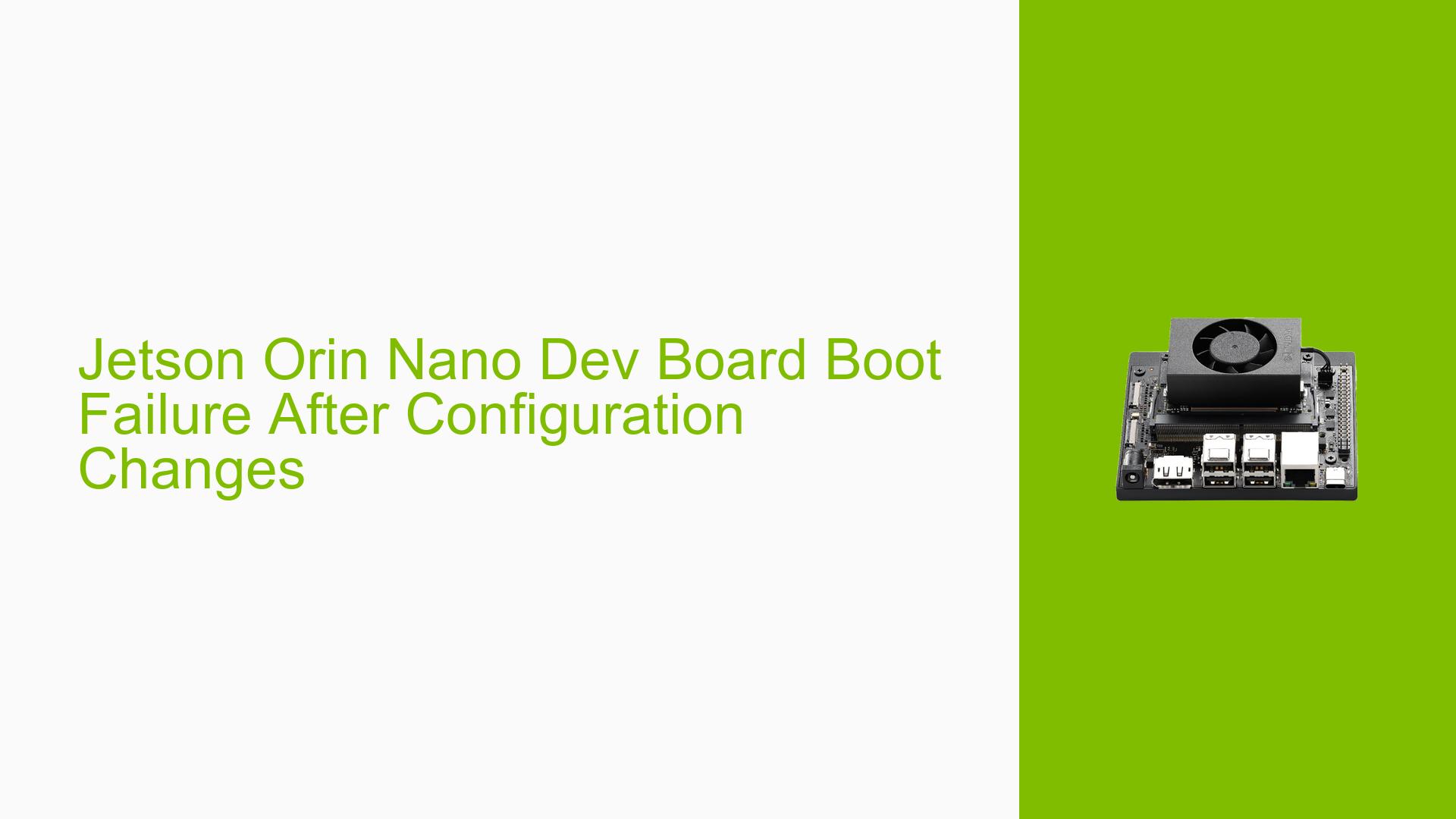Jetson Orin Nano Dev Board Boot Failure After Configuration Changes
Issue Overview
The Jetson Orin Nano development board is experiencing a critical boot failure, resulting in a black screen where the system becomes unresponsive. This issue occurred after the user attempted to configure TightVNC for remote access and subsequently modified configuration files based on a suggestion to use URDC (Unified Remote Desktop Client) instead. The problem manifests upon rebooting the device after these changes were made, preventing normal system startup and rendering the device unusable.
Possible Causes
-
Corrupted Desktop Manager: The modifications made to the system configuration may have inadvertently damaged or misconfigured the desktop manager, preventing it from loading correctly during boot.
-
Incorrect Configuration Files: The changes made to accommodate URDC might have introduced errors in critical system configuration files, leading to boot failures.
-
Incompatible Software: The installation or configuration of URDC or TightVNC may have conflicts with the existing system software or drivers.
-
Interrupted Update Process: If any system updates were in progress during the configuration changes, an interruption could have left the system in an inconsistent state.
-
Hardware Issues: Although less likely, the problem could be related to hardware, especially if any physical changes were made to the device during the attempted VNC setup.
Troubleshooting Steps, Solutions & Fixes
-
Access Recovery Mode:
- Power off the Jetson Orin Nano completely.
- Press and hold the Recovery button while powering on the device.
- Release the Recovery button after a few seconds.
-
Restore Default Configuration:
- If you can access a command line in recovery mode, try reverting the changes made to the configuration files:
sudo cp /etc/X11/xorg.conf.backup /etc/X11/xorg.conf - Replace
xorg.confwith the name of the file you modified, if different.
- If you can access a command line in recovery mode, try reverting the changes made to the configuration files:
-
Reinstall Desktop Environment:
- If possible, access a terminal and run:
sudo apt-get update sudo apt-get install --reinstall ubuntu-desktop
- If possible, access a terminal and run:
-
Check Log Files:
- Examine system logs for error messages:
dmesg | less cat /var/log/syslog | less
- Examine system logs for error messages:
-
Verify Hardware Connections:
- Ensure all cables, including power and display, are securely connected.
- Try a different display or HDMI cable to rule out external hardware issues.
-
Attempt Safe Mode Boot:
- If available, try booting into safe mode or single-user mode to access a basic command line interface.
-
Rollback to Previous Working State:
- If you have a backup or system snapshot from before the changes, restore it using the Jetson’s recovery tools.
-
Reflash the Operating System:
- As a last resort, consider reflashing the Jetson Orin Nano with the latest JetPack SDK:
- Download the latest JetPack SDK from NVIDIA’s website.
- Follow the official NVIDIA documentation for flashing the Jetson Orin Nano.
- As a last resort, consider reflashing the Jetson Orin Nano with the latest JetPack SDK:
-
Consult NVIDIA Support:
- If all else fails, reach out to NVIDIA’s official support channels or community forums for specialized assistance.
-
Prevent Future Issues:
- Always backup critical configuration files before making changes.
- Use NVIDIA-recommended methods for remote access setup.
- Keep detailed notes of any system modifications for easy troubleshooting.
Remember to document each step attempted and its outcome. If you manage to boot into a working state, immediately backup your important data and create a system restore point before making any further changes.