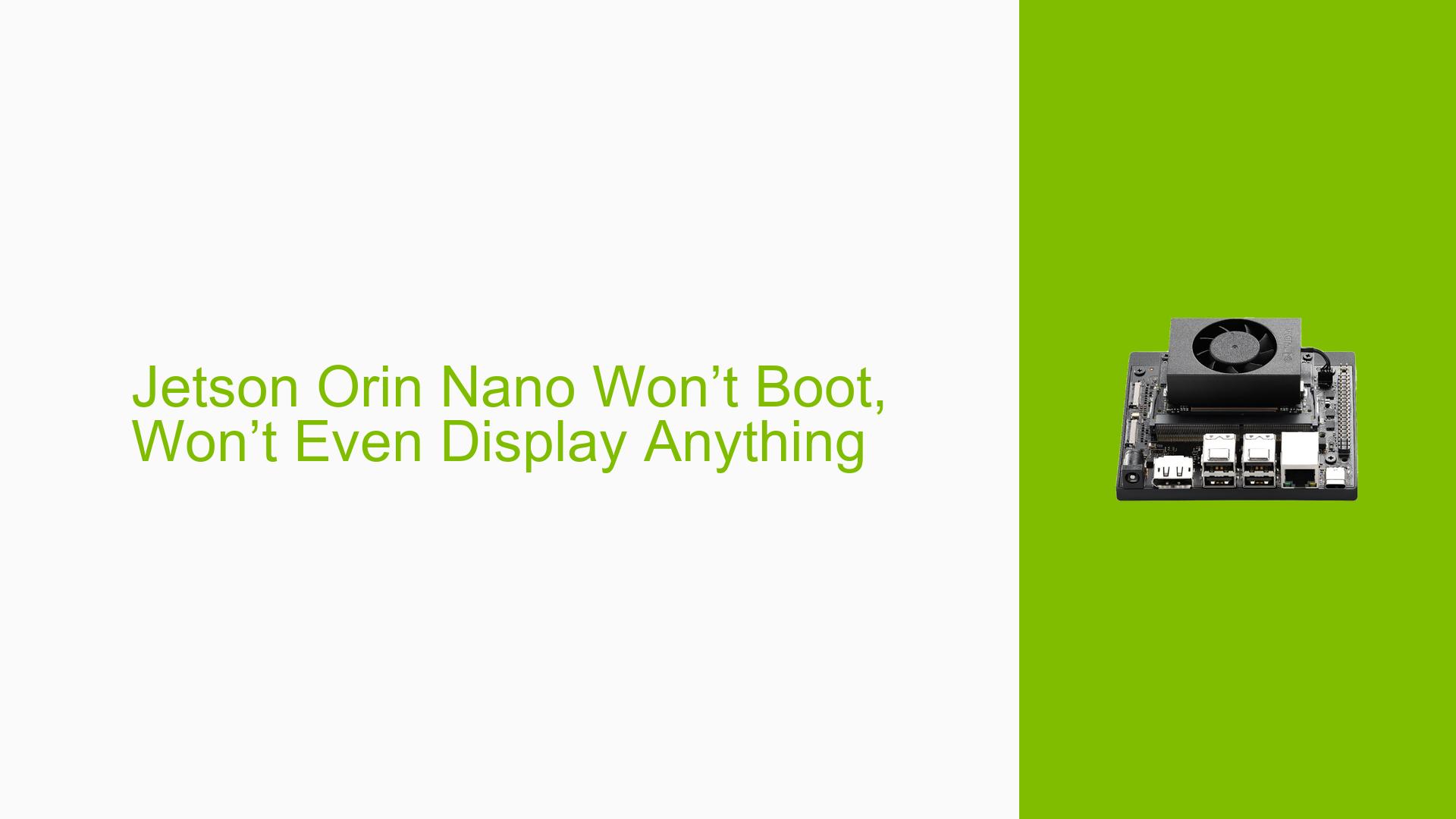Jetson Orin Nano Won’t Boot, Won’t Even Display Anything
Issue Overview
Users are experiencing a critical issue with the Nvidia Jetson Orin Nano Developer Kit where the device fails to boot and does not display any output on the screen, including the Nvidia logo during startup. This problem occurs during the initial boot process after flashing the SD card with Jetpack 5, which is required for compatibility with Ubuntu 20. Users have attempted to reflash the SD card using BalenaEtcher without success. The UART debug logs provide some insights, indicating potential issues with the bootloader and OP-TEE configuration, including warnings about insecure configurations and memory management.
Symptoms
- No display output, not even the Nvidia logo.
- UART logs show warnings regarding OP-TEE and bootloader issues.
- Users report similar experiences, indicating a common problem.
Context
- Occurs during initial setup after flashing the SD card.
- Users lack access to an Ubuntu computer for using SDK Manager, complicating troubleshooting efforts.
- The issue appears consistent across multiple users.
Impact
This problem significantly hampers user experience and functionality, preventing any form of interaction with the device and blocking further development or testing.
Possible Causes
- Hardware Incompatibilities or Defects: Issues with the SD card or power supply could prevent proper booting.
- Software Bugs or Conflicts: Using JetPack 6 (a developer preview) instead of JetPack 5 may lead to compatibility issues.
- Configuration Errors: Incorrectly flashed images or settings in the bootloader could cause failures.
- Driver Issues: Outdated or incorrect drivers may prevent successful booting.
- Environmental Factors: Insufficient power supply (not meeting voltage/current requirements) can cause instability.
- User Errors: Misconfigurations during flashing or setup can lead to these issues.
Troubleshooting Steps, Solutions & Fixes
-
Verify Power Supply:
- Ensure a compatible power supply is used (9-19V for Orin Nano).
- Check polarity and connections.
-
Reflash SD Card:
- Use a reliable method to flash the SD card; consider using a different tool if BalenaEtcher fails.
- Download the correct JetPack version (preferably JetPack 5) from the official NVIDIA site.
-
Boot in Recovery Mode:
- To enter recovery mode, short pins 9 and 10 on the button header while powering on.
- Connect to a host PC via USB Type-C for flashing.
-
Use SDK Manager:
- If possible, use SDK Manager on an Ubuntu machine to flash the device correctly.
- Select manual setup in SDK Manager and ensure that the board is detected in recovery mode.
-
Check UART Logs:
- Analyze UART logs for any specific error messages that could indicate hardware or software issues.
- Look for lines indicating memory management or bootloader problems.
-
Update UEFI Firmware:
- If accessible, update UEFI firmware to the latest version as suggested by forum users.
- Follow instructions provided on GitHub for firmware updates.
-
Test with Different Hardware Configurations:
- If possible, test with another SD card or try a different power supply.
- Attempt to boot without peripherals (keyboard/mouse) connected to isolate issues.
-
Consult Documentation and Community Resources:
- Refer to NVIDIA’s official documentation for troubleshooting guides.
- Engage with community forums for additional support and shared experiences.
-
Best Practices for Future Prevention:
- Always use stable versions of software (JetPack 5 instead of developer previews).
- Regularly check for firmware updates before flashing new images.
Code Snippets
To enter recovery mode via terminal:
sudo reboot --force forced-recovery
To check connected devices:
lsusb
For flashing via SDK Manager:
- Connect board via USB Type-C.
- Launch SDK Manager and select appropriate options for your device.
Unresolved Aspects
Several users reported persistent issues even after following standard troubleshooting steps, indicating potential underlying hardware defects or deeper software conflicts that may require further investigation by NVIDIA support teams.