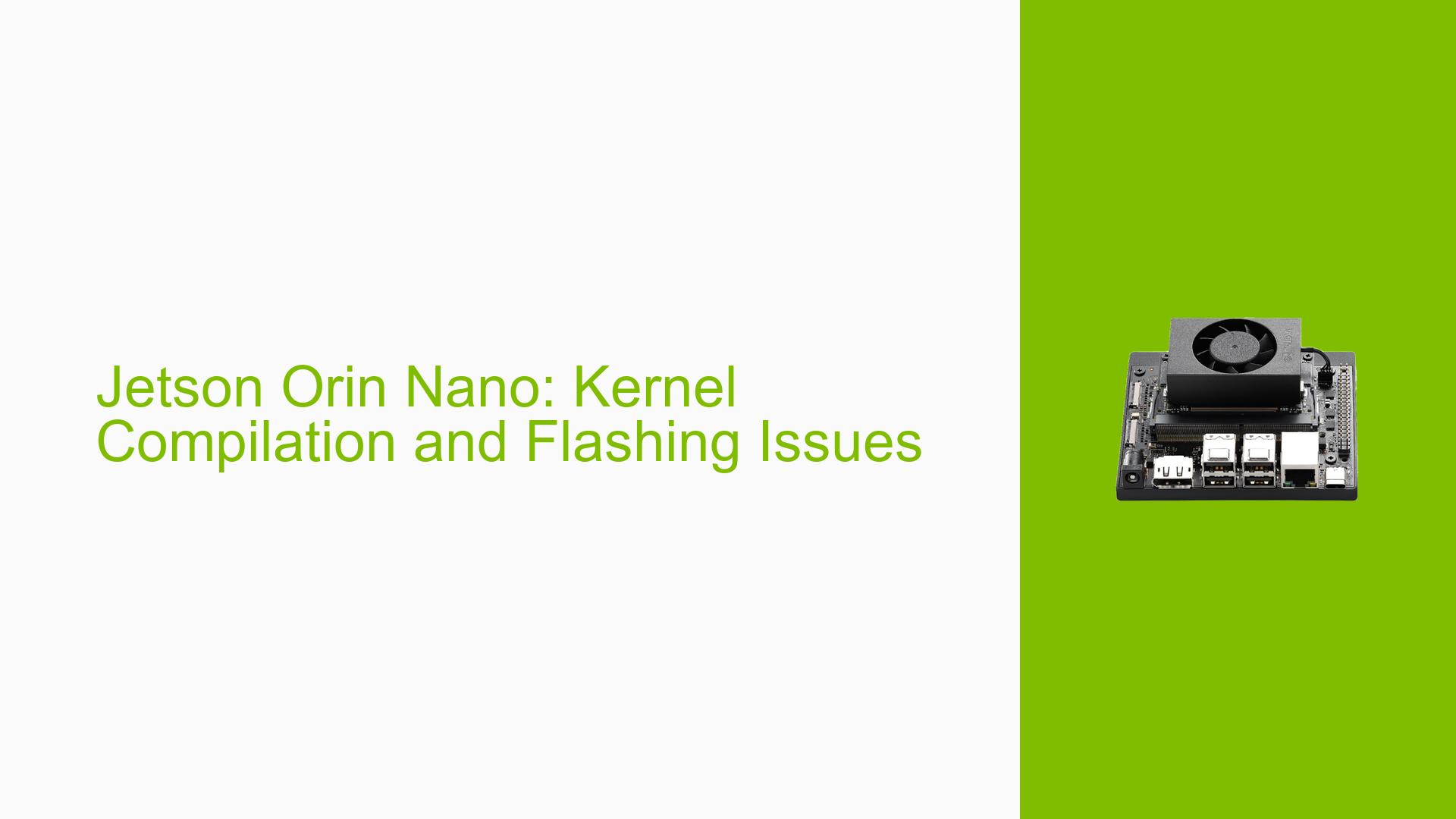Jetson Orin Nano: Kernel Compilation and Flashing Issues
Issue Overview
Users of the Nvidia Jetson Orin Nano Developer Kit are experiencing difficulties when attempting to flash custom-compiled kernel images and device tree blobs (DTBs) onto their devices. The specific problem arises when users try to flash these components individually without performing a full system image update. When executing the flash command, the device encounters errors during the boot process, particularly related to storage initialization and SD card detection.
The issue is observed during the following scenarios:
- After compiling custom kernel images and DTBs
- When attempting to flash only the kernel or DTB without a full system reflash
- During the execution of the flash command:
sudo ./flash.sh --no-systemimg -k DTB jetson-orin-nano-devkit mmcblk0p1
The problem results in a boot failure, with the device unable to properly initialize storage components, leading to an incomplete boot sequence.
Possible Causes
-
Incorrect Flash Command: The user may be using an outdated or incorrect flash command that doesn’t match the specific Jetson Orin Nano model or software version.
-
Incompatible Storage Device Specification: The flash command might be targeting the wrong storage device (mmcblk0p1 instead of mmcblk1p1 for SD card).
-
Flashing Method Mismatch: Attempting to flash individual components (kernel or DTB) using a method designed for full system images may lead to inconsistencies.
-
Boot Configuration Issues: The boot loader configuration may not be properly updated to reflect the changes in kernel or DTB locations.
-
Compilation Errors: There might be errors or incompatibilities in the custom-compiled kernel or DTB files.
-
Software Version Mismatch: The flashing process may not be compatible with the specific JetPack or L4T (Linux for Tegra) version installed on the device.
Troubleshooting Steps, Solutions & Fixes
-
Verify Software Version:
Confirm that you are using JetPack/L4T version 35.4.1. This version uses different storage device nodes compared to earlier versions. -
Correct Flash Command:
For JetPack 35.4.1 on Orin Nano, use the correct storage device node:sudo ./flash.sh --no-systemimg -k DTB jetson-orin-nano-devkit mmcblk1p1 -
Direct File Replacement:
Instead of using the flash command, directly replace the kernel image and DTB files in the boot partition:- Replace
/boot/Imagewith your custom compiled kernel image - Replace the appropriate file in
/boot/dtb/with your custom DTB
- Replace
-
Update Boot Configuration:
Modify the boot configuration file to ensure it points to the correct kernel and DTB:- Edit
/boot/extlinux/extlinux.conf - Update the
LINUXandFDTentries to point to your custom files
- Edit
-
Verify Compilation:
Double-check your kernel and DTB compilation process to ensure there are no errors or incompatibilities with your Jetson Orin Nano hardware. -
Check JetPack Compatibility:
Ensure that your custom kernel and DTB are compatible with JetPack 35.4.1. Refer to NVIDIA’s documentation for any specific requirements or limitations. -
Backup Original Files:
Before making any changes, create backups of the original kernel image and DTB files:sudo cp /boot/Image /boot/Image.backup sudo cp /boot/dtb/your_original_dtb.dtb /boot/dtb/your_original_dtb.dtb.backup -
Restore Original Files (if needed):
If issues persist, restore the original files:sudo cp /boot/Image.backup /boot/Image sudo cp /boot/dtb/your_original_dtb.dtb.backup /boot/dtb/your_original_dtb.dtb -
Verify File Permissions:
Ensure that the replaced files have the correct permissions:sudo chmod 644 /boot/Image sudo chmod 644 /boot/dtb/your_custom_dtb.dtb -
Reboot and Test:
After making changes, reboot the system and monitor the boot process for any errors:sudo reboot
If problems persist after trying these solutions, consider reaching out to NVIDIA’s official support channels or community forums for more specific assistance, providing detailed information about your custom kernel compilation process and any modifications made to the device tree.