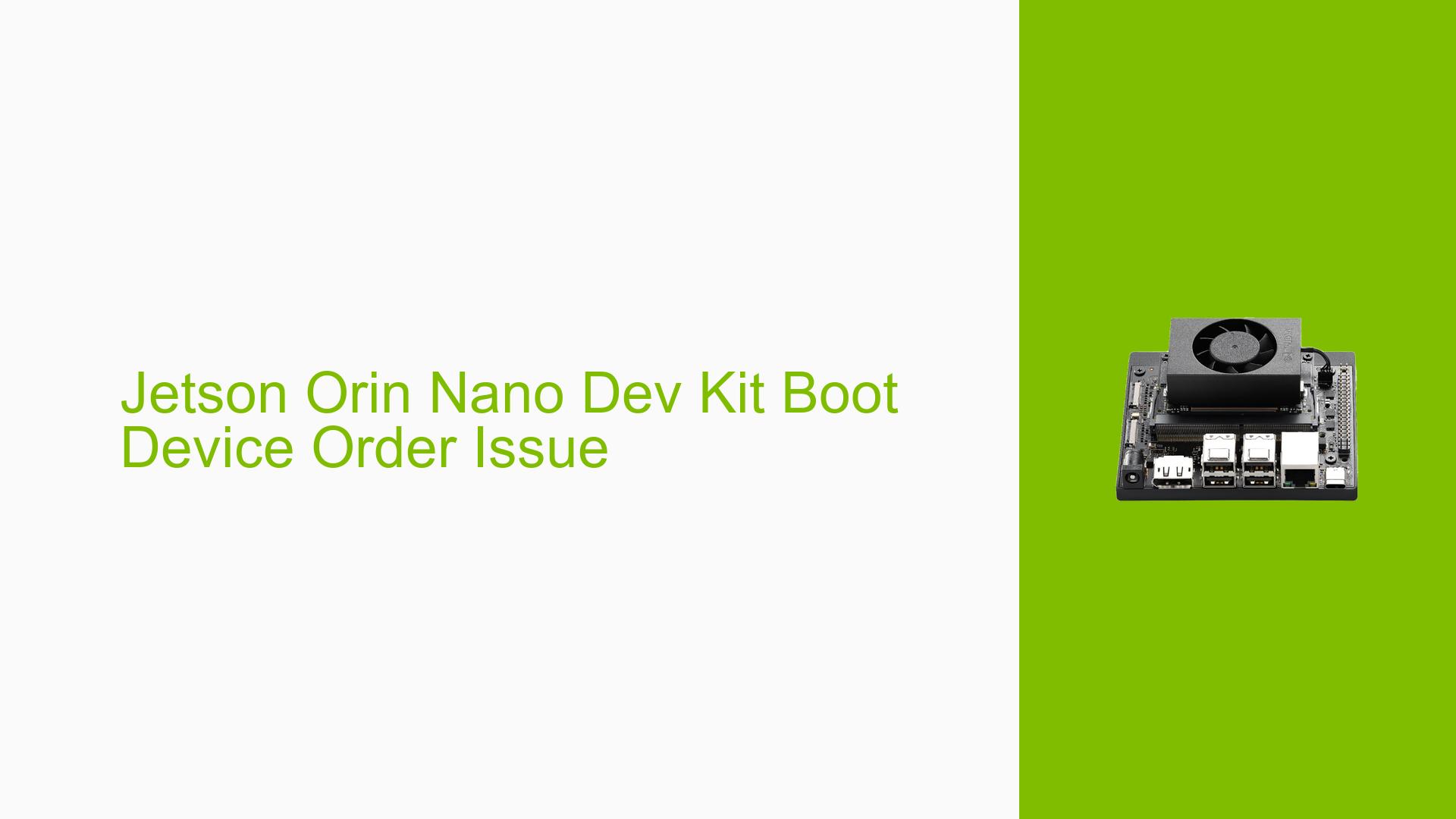Jetson Orin Nano Dev Kit Boot Device Order Issue
Issue Overview
Users of the Nvidia Jetson Orin Nano Dev Kit have reported experiencing extended boot times, specifically taking up to 3 or 4 minutes. This delay is attributed to the device checking multiple boot options, starting with Ethernet instead of the desired SD card. The issue arises during the initial boot sequence, where the system prioritizes Ethernet checks, leading to frustration for users who require a quicker startup from the SD card.
The symptoms include:
- Prolonged boot times (3-4 minutes).
- Booting from an undesired device (Ethernet) instead of the configured SD card.
This issue has been consistently reported among users, impacting their overall experience by delaying access to the device’s functionalities.
Possible Causes
Several potential causes for this boot delay have been identified:
-
Hardware Configuration: The presence of an Ethernet connection during boot may cause the system to prioritize it over the SD card.
-
Software Bugs: There may be inherent software issues within the bootloader or operating system that do not respect user-defined boot priorities.
-
Configuration Errors: Incorrect settings in the boot configuration may lead to unintended boot order.
-
Driver Issues: Outdated or incompatible drivers could affect how devices are recognized during startup.
-
Environmental Factors: External factors such as power supply inconsistencies might impact boot performance.
-
User Errors: Users may not have correctly configured the boot order settings.
Each of these causes can contribute to the observed problem, leading to delays and user dissatisfaction.
Troubleshooting Steps, Solutions & Fixes
To resolve the issue of changing the boot order on the Jetson Orin Nano Dev Kit, follow these comprehensive steps:
-
Check Ethernet Connection:
- Ensure that no Ethernet cable is connected during boot if you want to prioritize SD card booting.
-
Access Boot Configuration:
- Power on the device and interrupt the boot process to access the boot menu (usually done by pressing a specific key during startup).
-
Change Boot Order:
- Navigate to the boot settings in the configuration menu.
- Set the SD card as the first boot device. This can typically be done through a graphical interface or command line depending on your setup.
-
Verify Changes:
- Save changes and reboot the device to ensure it now boots from the SD card first.
-
Testing:
- After making changes, test by rebooting multiple times to confirm that the device consistently boots from the SD card without delays.
-
Documentation and Updates:
- Refer to official Nvidia documentation for any specific commands or procedures related to your version of Jetson Orin Nano.
- Check for any firmware updates that might address this issue.
-
Best Practices:
- Regularly check for software updates and maintain proper configurations in your system settings.
- Disconnect unnecessary peripherals during startup to avoid conflicts in device recognition.
-
Recommended Approach:
- As noted by users in forum discussions, successfully changing the boot order from default settings has resolved similar issues for others. This approach is highly recommended.
If problems persist after following these steps, consider reaching out to Nvidia support or consulting community forums for further assistance.