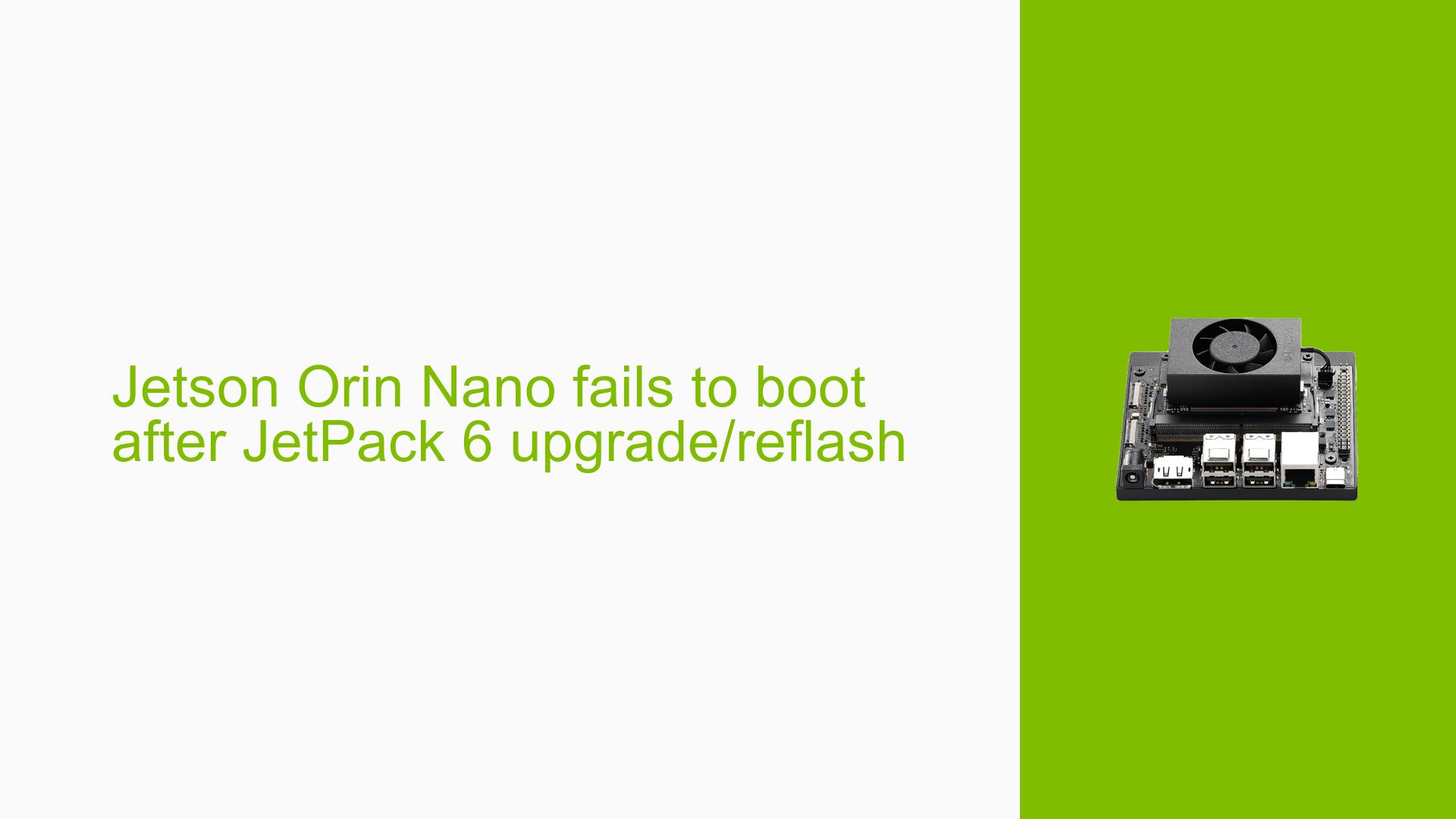Jetson Orin Nano fails to boot after JetPack 6 upgrade/reflash
Issue Overview
Users of the Nvidia Jetson Orin Nano have reported issues with the device failing to boot after upgrading from JetPack 5.1.3 to JetPack 6. The symptoms include the system getting stuck during the boot process, with specific failures noted in services such as "Network Manager" and "nvpmodel service." An error message prompts users to complete system configuration on the serial port, indicating a failure to initiate the expected OEM configuration GUI. This issue arises during the initial setup after flashing the QSPI and SD card, and it appears consistently across multiple attempts to re-flash the system. The problem significantly impacts user experience, preventing access to the operating system and hindering further development or usage of the board.
Possible Causes
-
Flashing Errors: Incomplete or incorrect flashing of JetPack 6 could lead to boot failures.
- Explanation: If the flashing process does not complete successfully, essential system files may be missing or corrupted, preventing proper boot.
-
Driver Issues: Incompatibilities with drivers post-upgrade.
- Explanation: Newer versions of JetPack may require updated drivers that are not compatible with previous configurations.
-
Configuration Errors: Incorrect settings during the flashing process.
- Explanation: If users skip necessary configuration steps or fail to set up parameters correctly, it may lead to boot issues.
-
Hardware Incompatibility: Issues related to specific hardware configurations or third-party components.
- Explanation: Using non-official carrier boards or unsupported peripherals can cause conflicts during boot.
-
Environmental Factors: Power supply issues or overheating.
- Explanation: Insufficient power supply or overheating can cause hardware malfunctions, leading to boot failures.
-
User Errors: Misconfigurations by users unfamiliar with the setup process.
- Explanation: Users may not follow all required steps for proper installation, leading to incomplete setups.
Troubleshooting Steps, Solutions & Fixes
-
Re-flash with JetPack 5:
- Start by flashing the board with JetPack 5.1.2 instead of JetPack 6.
- Use a reliable method such as SDK Manager for flashing if possible.
-
Check Connections:
- Ensure all physical connections are secure, especially for power and peripherals.
- Confirm that the SD card is properly seated in its slot.
-
Use Serial Console for Configuration:
- Connect a USB-C cable from the Jetson board to a host computer and access the serial console using software like PuTTY (for Windows) or screen (for Linux).
- Use
/dev/ttyACM0on Linux or check Device Manager on Windows for COM port numbers.
-
Complete OEM Configuration via Serial Port:
- Follow prompts in the serial console to complete user configuration if the GUI does not appear.
- Execute commands as needed to set up username and password.
-
Review Boot Logs:
- If accessible, check boot logs for error messages that could indicate what is failing during startup.
- Use commands like
dmesgor check/var/log/syslogif you can access a terminal.
-
Test Different Hardware Configurations:
- If possible, try using different peripherals (keyboard, monitor) or even a different SD card.
- This helps isolate whether the issue is hardware-related.
-
Update Drivers Manually:
- After successful booting into an older version of JetPack, manually update drivers before attempting another upgrade.
- Refer to NVIDIA’s documentation for specific driver updates related to JetPack 6.
-
Consult Documentation and Community Support:
- Refer to NVIDIA’s official documentation for troubleshooting tips specific to JetPack upgrades.
- Engage with community forums for additional insights and shared experiences related to similar issues.
-
Best Practices for Future Upgrades:
- Always back up configurations before performing upgrades.
- Test new versions in a controlled environment before deploying them on critical projects.
-
Unresolved Issues:
- Some users have reported persistent issues even after following these steps, indicating that further investigation may be needed into specific hardware configurations or deeper software incompatibilities.
By following these structured troubleshooting steps and solutions, users can address boot issues effectively while minimizing potential disruptions in their development workflow on the Nvidia Jetson Orin Nano platform.