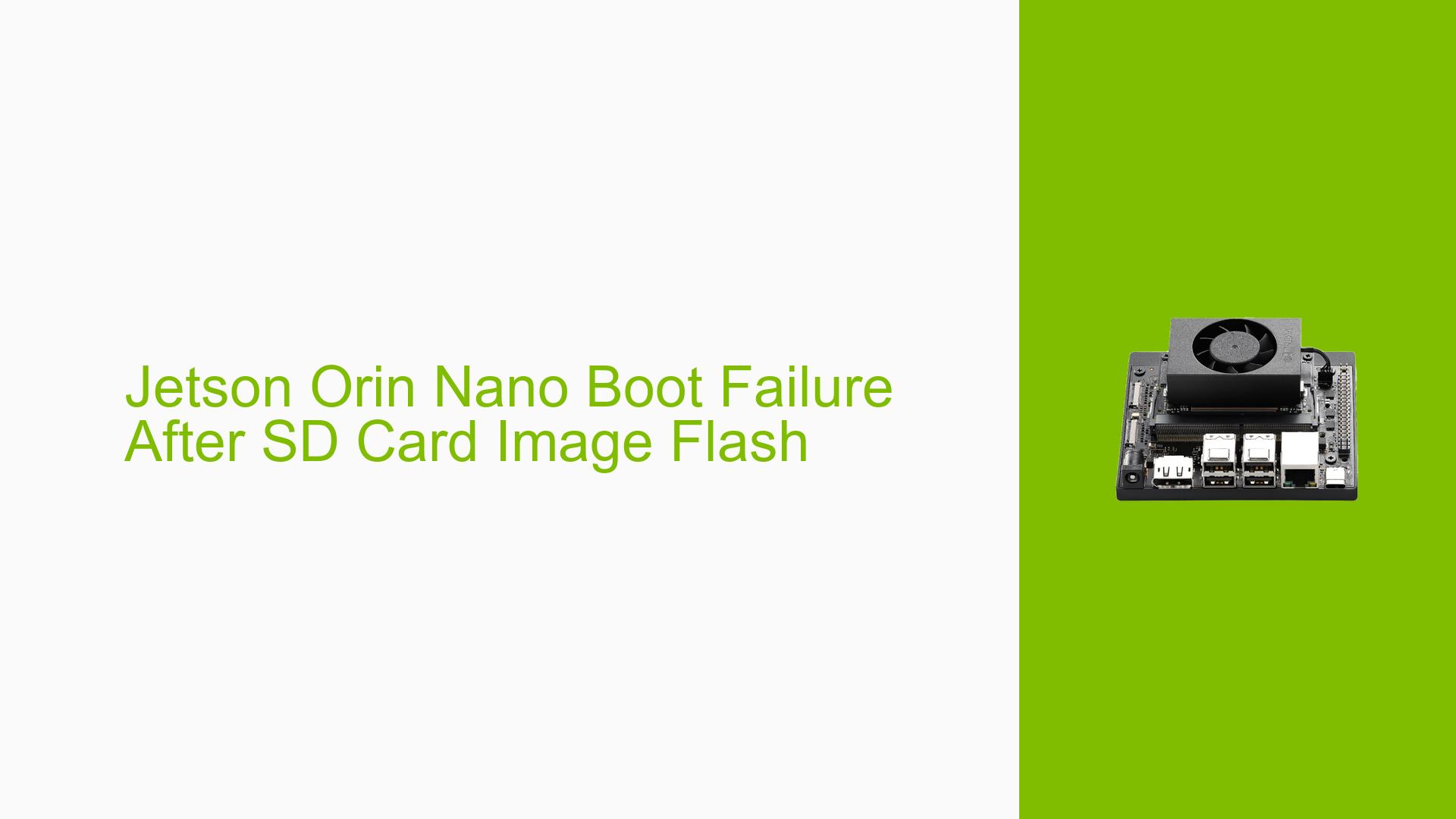Jetson Orin Nano Boot Failure After SD Card Image Flash
Issue Overview
Users are experiencing boot failures with the Jetson Orin Nano Developer Kit after flashing an SD card image. The specific symptoms include:
- The device initially shows the NVIDIA boot screen
- The screen then goes dark, and the system fails to complete the boot process
- This issue occurs during the initial setup and persists even after modifying RAM capacity settings
- The problem appears to be consistent across multiple attempts to boot the device
This boot failure prevents users from accessing the Jetson Orin Nano’s operating system and functionality, significantly impacting the ability to use the device for development or projects.
Possible Causes
-
Incompatible QSPI bootloader:
The Jetson Orin Nano’s QSPI memory, which contains the bootloader and boot chain (equivalent to a BIOS), may not be compatible with the OS version on the SD card. -
Incorrect flashing procedure:
The SD card may have been flashed correctly, but the Jetson module itself might not have been properly flashed with the necessary bootloader and system software. -
Mismatched L4T (Linux for Tegra) versions:
The version of L4T on the SD card may not match the version flashed to the Jetson’s QSPI memory, causing boot incompatibilities. -
Hardware issues:
Although less likely, there could be potential hardware defects or connection issues preventing proper boot.
Troubleshooting Steps, Solutions & Fixes
-
Flash the Jetson module with compatible software:
- Download the appropriate L4T (Linux for Tegra) release that matches your SD card image from the NVIDIA developer website.
- Use NVIDIA SDK Manager to flash the Jetson module itself, not just the SD card.
- Ensure you’re using a compatible L4T version (R35.x or R36.x for Orin Nano).
-
Use SDK Manager for complete system setup:
- Instead of manually flashing the SD card, use NVIDIA SDK Manager to perform a complete system setup.
- This process will flash both the QSPI memory and prepare the SD card with matching software versions.
-
Verify QSPI bootloader update:
- If using JetPack 6.x SD card image for the first time, ensure you’ve updated the QSPI bootloaders using SDK Manager.
- This is a one-time requirement for JetPack 6.x compatibility.
-
Check boot order:
- During boot, press ESC to enter the Boot Maintenance Manager.
- Navigate to Boot Options → Change Boot Order.
- Ensure the SD card is set as the first boot option.
-
Try an earlier JetPack version:
- If you’re using JetPack 6.x (which may be a developer preview), consider using JetPack 5.x for better stability.
-
Use correct flashing command:
- If manually flashing, use the appropriate command for your Jetson model. For Orin Nano, it might be:
sudo ./flash.sh jetson-orin-nano-devkit-qspi mmcblk1p1 - Ensure you’re using the correct target configuration (e.g., "jetson-orin-nano-devkit-qspi").
- If manually flashing, use the appropriate command for your Jetson model. For Orin Nano, it might be:
-
Put the device in recovery mode:
- Connect pins 9 and 10 of the Button Header while powering on the device to enter Force Recovery Mode (RCM).
- This mode is necessary for flashing the Jetson module.
-
Verify hardware connections:
- Ensure all cables, including power and display, are securely connected.
- If using a custom carrier board, verify compatibility and proper connection with the Jetson module.
-
Check for overheating:
- Ensure proper thermal management, especially if using a Jetson Orin NX module on the Orin Nano carrier board.
-
Capture boot logs:
- Use a serial console cable to capture detailed boot logs for further diagnosis.
- Follow the instructions in the Jetson documentation to set up and use the serial debug console.
If the issue persists after trying these solutions, consider reaching out to NVIDIA support or posting in the official NVIDIA Developer Forums with detailed information about your setup and the steps you’ve taken.