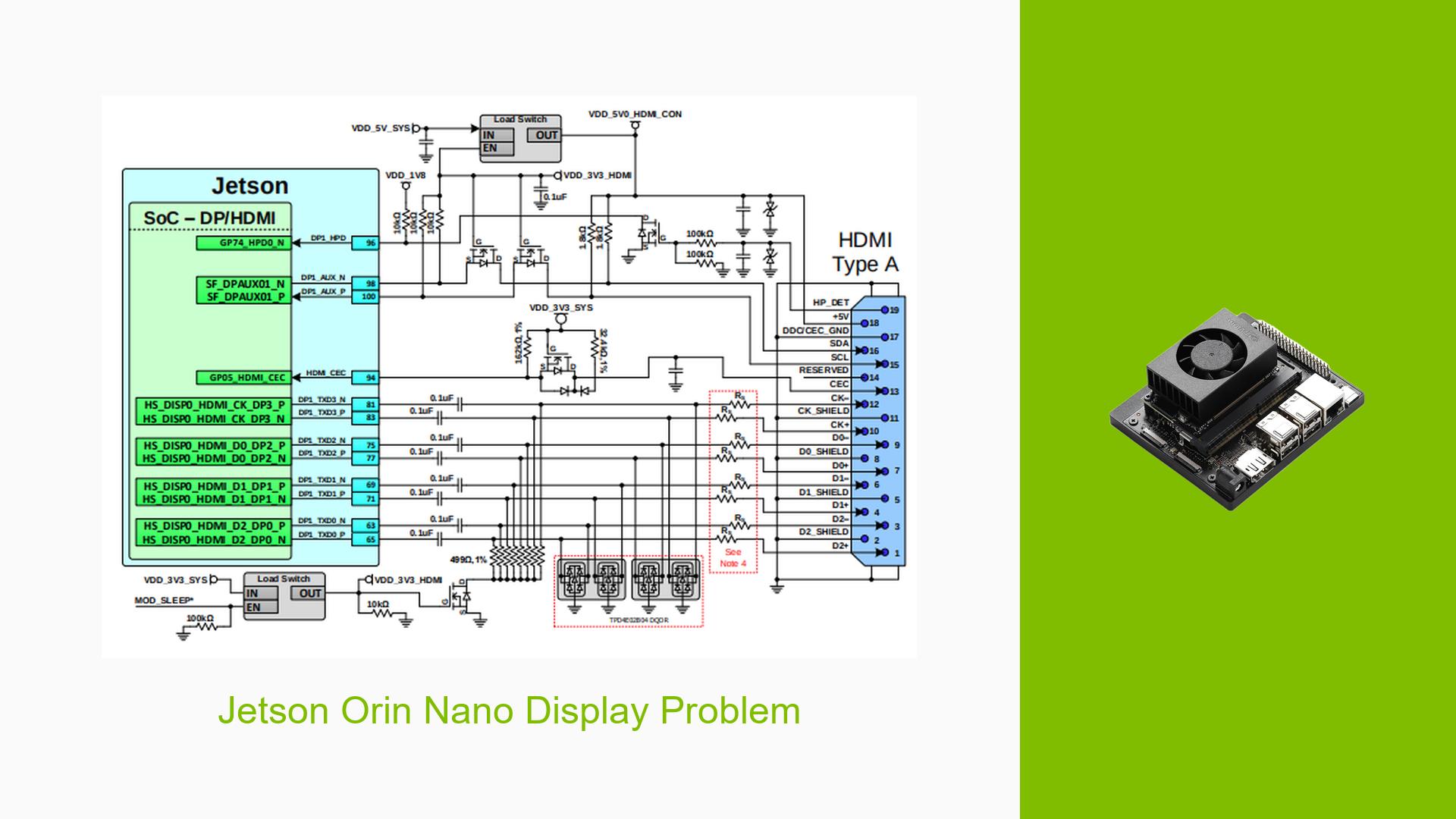Jetson Orin Nano Display Problem
Issue Overview
Users are experiencing display errors with the Jetson Orin Nano 4GB module when using a custom carrier card. The display functions correctly with the "jetson-orin-nano-devkit" configuration, but fails with the custom configuration, producing errors related to IOMMU groups and display probing. The specific error messages include:
nv_platform: probe of 13800000.display failed with error -1Unbalanced pm_runtime_enable!
The problems arise during the boot process, where users encounter a black screen after the initial NVIDIA logo. The issue occurs consistently across multiple attempts and configurations. Users have reported using HDMI connections, but there are indications that the configuration may not support HDMI properly.
Relevant Hardware and Software Specifications
- Device: Jetson Orin Nano 4GB module
- Configuration: Custom carrier card
- Working Configuration: "jetson-orin-nano-devkit"
- Pinmux Table Used: Jetson_Orin_NX_Series_+HDMI A03
- Configuration Files: Various .conf files leading to confusion about compatibility
Possible Causes
- Hardware Incompatibilities: The custom carrier card may not be fully compatible with the Jetson Orin Nano, particularly regarding HDMI support.
- Software Bugs or Conflicts: Errors in the configuration files may lead to conflicts, especially if incorrect device tree blobs (DTBs) are referenced.
- Configuration Errors: Misconfiguration in the .conf file can lead to improper initialization of display components.
- Driver Issues: The display driver may not support HDMI outputs correctly if the wrong configuration is applied.
- Environmental Factors: Power supply issues or overheating could cause instability during boot.
- User Errors: Misunderstanding of the required configurations or incorrect file paths in the .conf file.
Troubleshooting Steps, Solutions & Fixes
Step-by-Step Instructions
-
Verify Configuration Files:
- Ensure that the correct DTB files are referenced in your configuration. Use:
BPFDTB_FILE="tegra234-bpmp-3767-0004-p3509-a02.dtb"; DTB_FILE="tegra234-p3767-0004-p3509-a02.dtb";
- Ensure that the correct DTB files are referenced in your configuration. Use:
-
Use Recommended Configurations:
- Instead of modifying existing configurations, consider flashing the recommended
p3509+p3767board configuration directly.
- Instead of modifying existing configurations, consider flashing the recommended
-
Check for HDMI Compatibility:
- Confirm that your setup supports HDMI. If using HDMI, remember that some configurations only support DisplayPort (DP) outputs.
-
Run Diagnostic Commands:
- Use
xrandrto check connected displays:xrandr - This should show outputs like
DP-0instead ofHDMI-0if HDMI is unsupported.
- Use
-
Reflash with SDK Manager:
- If issues persist, reflash your device using NVIDIA’s SDK Manager to ensure all components are correctly installed.
-
Apply Known Patches:
- Refer to NVIDIA’s release notes for any patches that might address known issues with display outputs.
-
Test with Different Monitors:
- If possible, connect different monitors to rule out monitor-specific issues.
-
Check Power Supply:
- Ensure that you are using an adequate power supply (at least 20W) to avoid power-related issues.
Recommended Fixes
- Users have successfully resolved similar issues by ensuring they use the correct DTB files and by flashing the recommended configurations instead of modifying them manually.
- If you encounter errors related to display probes, it may be beneficial to refer to NVIDIA’s developer forums for community-driven solutions and insights.
Best Practices for Future Prevention
- Always start from a known working configuration when making changes.
- Keep documentation of changes made to configuration files for easier troubleshooting in the future.
- Regularly check NVIDIA’s official documentation for updates or changes in supported configurations and drivers.
Unresolved Aspects and Further Investigation
- Users still express confusion regarding naming conventions and differences between various DTB files (e.g., why some configurations work while others do not).
- Further clarification on how specific configurations affect hardware compatibility would be beneficial for users experiencing similar issues.
By following these guidelines and troubleshooting steps, users can effectively address display problems associated with the Jetson Orin Nano on custom carrier cards.