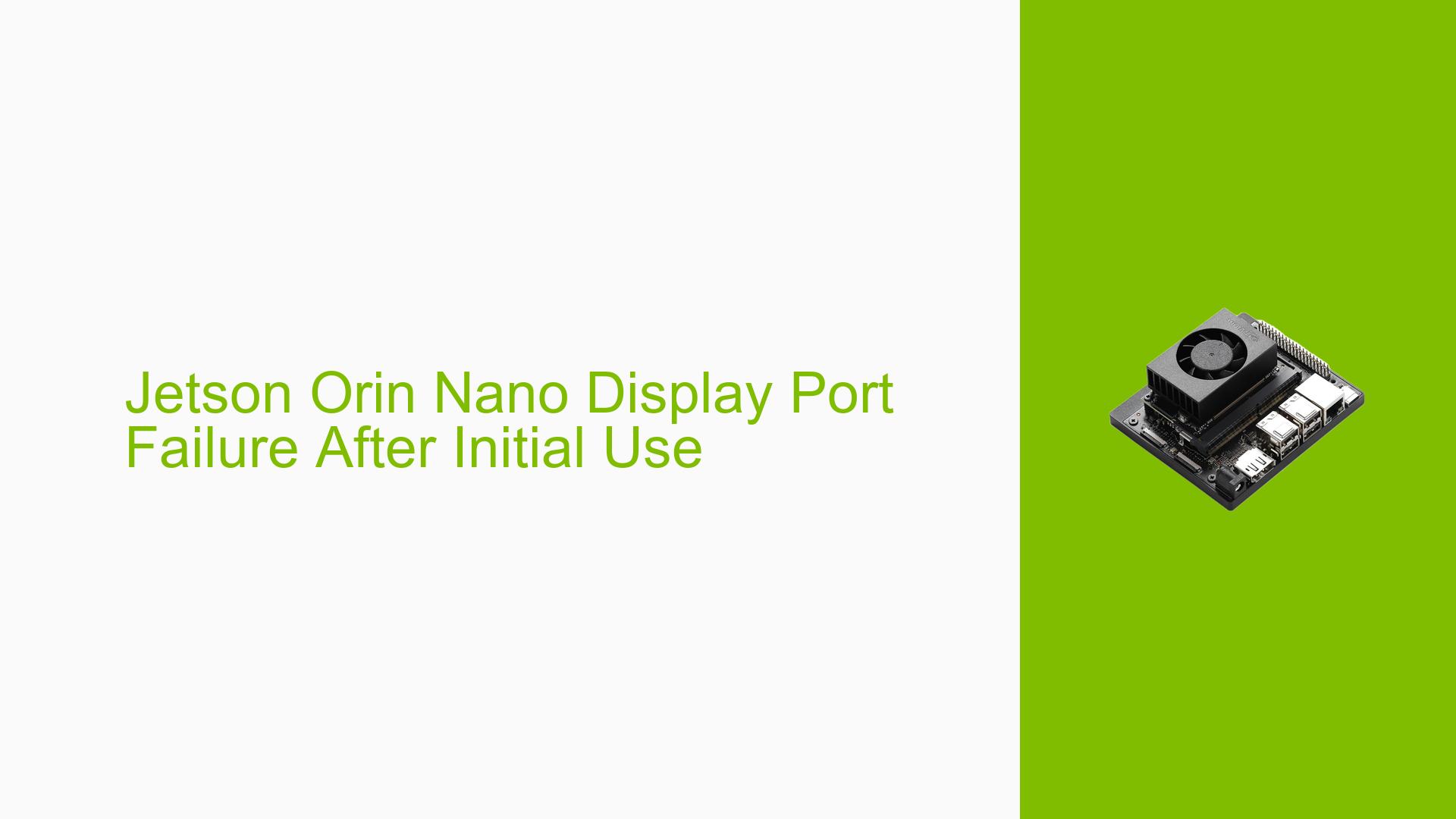Jetson Orin Nano Display Port Failure After Initial Use
Issue Overview
Users of a custom board with an Nvidia Jetson Orin Nano 8GB module are experiencing a persistent display port failure. The issue manifests as follows:
- The display port worked successfully once after flashing JetPack onto the Orin Nano.
- After the initial shutdown, the display port ceased to function.
- The problem persists across reboots and different displays.
- Other components of the board, such as the micro-USB port, continue to function normally.
- The issue appears to be isolated to the display port functionality.
This problem significantly impacts the usability of the device, preventing visual output and potentially hindering development and debugging processes.
Possible Causes
Several factors could contribute to the display port failure:
-
Hardware Defect: Given that this is a custom board, there’s a high possibility of a hardware defect affecting the display port circuitry.
-
Power Management Issues: The fact that the problem occurred after a shutdown suggests potential problems with power management or initialization of the display subsystem during boot.
-
Driver or Firmware Conflicts: There might be incompatibilities between the custom board’s design and the standard Jetson Orin Nano drivers or firmware.
-
Configuration Changes: Unintended changes to display-related configurations during the shutdown process could be preventing proper initialization of the display port.
-
Connector or Cable Issues: While less likely given the symptoms, there could be problems with the physical display port connector or the cables being used.
Troubleshooting Steps, Solutions & Fixes
-
Verify Hardware Connections:
- Ensure all cables and connectors related to the display port are securely connected.
- Try different high-quality DisplayPort cables to rule out cable issues.
-
Check System Logs:
- Examine the Xorg log file for any error messages or warnings related to display output:
cat /var/log/Xorg.0.log - Look for entries indicating display detection or initialization failures.
- Examine the Xorg log file for any error messages or warnings related to display output:
-
Verify Display Detection:
- Run the following command to check if the system detects any connected displays:
xrandr - If no displays are detected, it could indicate a hardware or driver issue.
- Run the following command to check if the system detects any connected displays:
-
Update JetPack and Drivers:
- Ensure you’re running the latest version of JetPack compatible with your Orin Nano.
- Update all relevant drivers, especially those related to display and graphics.
-
Test with Different Displays and Resolutions:
- Try connecting various monitors or displays to rule out compatibility issues.
- Experiment with different resolutions and refresh rates using xrandr commands.
-
Check Power Management Settings:
- Investigate power management configurations that might be affecting display initialization:
sudo nvpmodel -q - Try different power modes to see if it impacts display functionality.
- Investigate power management configurations that might be affecting display initialization:
-
Perform a Clean Flash:
- As a last resort, consider re-flashing JetPack onto the Orin Nano, ensuring all steps are followed precisely.
-
Hardware Validation:
- If possible, test the display port functionality using an official NVIDIA developer kit to isolate whether the issue is specific to the custom board.
-
Consult Board Manufacturer:
- If the issue persists and appears to be hardware-related, contact the manufacturer of your custom board for support or potential RMA.
-
Community Support:
- Engage with the NVIDIA Developer Forums, providing detailed information about your setup, the custom board specifications, and the troubleshooting steps you’ve already taken.
It is worth emphasizing that the provided Xorg log indicated no monitor was connected during the log generation. Ensure that a display is connected when gathering logs for more accurate diagnostics. If the issue remains unresolved after these steps, it may require further investigation by NVIDIA support or the custom board manufacturer, especially if it’s suspected to be a hardware defect.