Jetson Orin Nano – Dead on Arrival + SDK Flashing Problem
Issue Overview
The Nvidia Jetson Orin Nano Dev board presents significant challenges during initial setup and operation, particularly when encountering a completely non-responsive black screen scenario. This comprehensive guide addresses the frustration of users facing situations where traditional troubleshooting methods seem impossible due to the lack of display output. The primary symptoms include:
A completely black screen with no visual output whatsoever, making traditional command-line approaches initially impossible. The board may appear entirely non-responsive, with varying levels of hardware activity indicators such as power LEDs and cooling fans either functioning sporadically or not at all. Users report that even when power indicators are present, the system fails to provide any visual output that would enable traditional debugging approaches.
This issue manifests in several scenarios: during initial power-up of new devices, after failed flashing attempts, or sometimes spontaneously in previously working units. The problem affects users across different operating environments, including those running various versions of Ubuntu and Windows as host systems.
Possible Causes
The root causes of these issues have been extensively analyzed and can be attributed to several factors:
Hardware-Related Issues:
- Faulty power delivery systems or short circuits in the module or carrier board
- Corrupted or incompatible QSPI flash memory containing critical boot firmware
- Physical damage to display output components
- Inadequate power supply specifications or unstable power delivery
- Thermal throttling due to improper cooling system operation
Software and Firmware Issues:
- Incompatibility between installed JetPack version and current firmware
- Corrupted boot loader configurations
- Mismatched firmware versions between components
- Failed or incomplete system updates
- Incompatible or corrupted SD card images
Configuration and Setup Problems:
- Incorrect boot source selection
- Improper recovery mode pin configurations
- Missing or corrupted boot files on storage media
- Incorrect UART/debug port configurations
- Improper force recovery mode implementation
Troubleshooting Steps, Solutions & Fixes
To addresses the black screen scenario specifically, there are multiple approaches that don’t rely on initial visual output:
1. Emergency Recovery Procedure:
- Before any other steps, implement the force recovery mode procedure:
- Locate the recovery mode pins under the compute module (not the 40-pin header)
- Power off the device completely by disconnecting the power supply
- Connect the recovery mode pins (REC and GND) using a jumper
- Reconnect power while maintaining the jumper connection
- Keep the jumper connected for at least 10 seconds after power-up
2. Hardware Verification Protocol:
- Perform a systematic power supply test:
- Verify power supply output without load
- Check for voltage drops when connected to the board
- Monitor power LED behavior during startup
- Test alternative power supplies meeting the required specifications
- Verify all physical connections including:
- Power input
- Display cables
- USB connections
- Carrier board seating
3. Firmware Recovery Process:
- Utilize the USB recovery mode method:
- Connect the device to a host computer via USB-C
- Install the latest NVIDIA SDK Manager on the host system
- Enable manual setup mode in SDK Manager
- Select appropriate JetPack version (preferably starting with stable JetPack 5.x)
- Follow force recovery mode instructions precisely
4. Storage Media Verification:
- Prepare multiple SD cards with different JetPack versions
- Test both SD card and NVMe boot options if available
- Use official NVIDIA images only
- Verify storage media integrity using external tools
5. Debug Connection Setup:
- Establish a UART debug connection:
- Connect UART pins to a USB-to-TTL adapter
- Configure terminal software (115200 baud rate)
- Monitor boot messages even without display output
- Document all error messages and behavior patterns
6. Systematic Boot Process Testing:
- Implement a staged boot testing procedure:
- Start with minimal configuration (no peripherals)
- Add components one at a time
- Document changes in behavior with each addition
- Test multiple display output options if available
7. Advanced Recovery Techniques:
- Execute low-level recovery procedures:
sudo ./flash.sh -r jetson-orin-nano-devkit mmcblk0p1- Perform complete system reflash:
sudo ./flash.sh jetson-orin-nano-devkit internal8. Environmental Considerations:
- Ensure proper operating environment:
- Maintain adequate ventilation
- Monitor operating temperature
- Verify ambient conditions meet specifications
- Ensure stable power grid conditions
9. Documentation and Support Protocol:
- Maintain detailed records of:
- All attempted solutions
- Error messages from UART output
- LED behavior patterns
- Power supply measurements
- Prepare comprehensive support tickets with:
- Complete hardware configuration details
- All recorded debugging information
- Chronological list of attempted solutions
10. Preventive Measures:
- Implement system stability practices:
- Regular firmware updates
- Proper shutdown procedures
- Backup of working configurations
- Temperature monitoring
- Power supply maintenance
11. Alternative Boot Methods:
- Try alternative boot configurations:
- Different storage devices
- Various JetPack versions
- Multiple display outputs
- Different carrier boards if available
12. Network-Based Recovery:
- Utilize network boot options when available:
- Configure DHCP server properly
- Set up PXE boot environment
- Prepare network-based recovery images
This ensures that even without initial display output, users can systematically troubleshoot and potentially recover their Jetson Orin Nano devices. The key is to proceed methodically, documenting each step and its outcome, while utilizing available debug interfaces beyond the standard display output.
Hardware issues may require professional intervention or RMA procedures if software-based recovery methods prove unsuccessful. Always maintain proper backup procedures once a working configuration is achieved to facilitate faster recovery in future incidents.
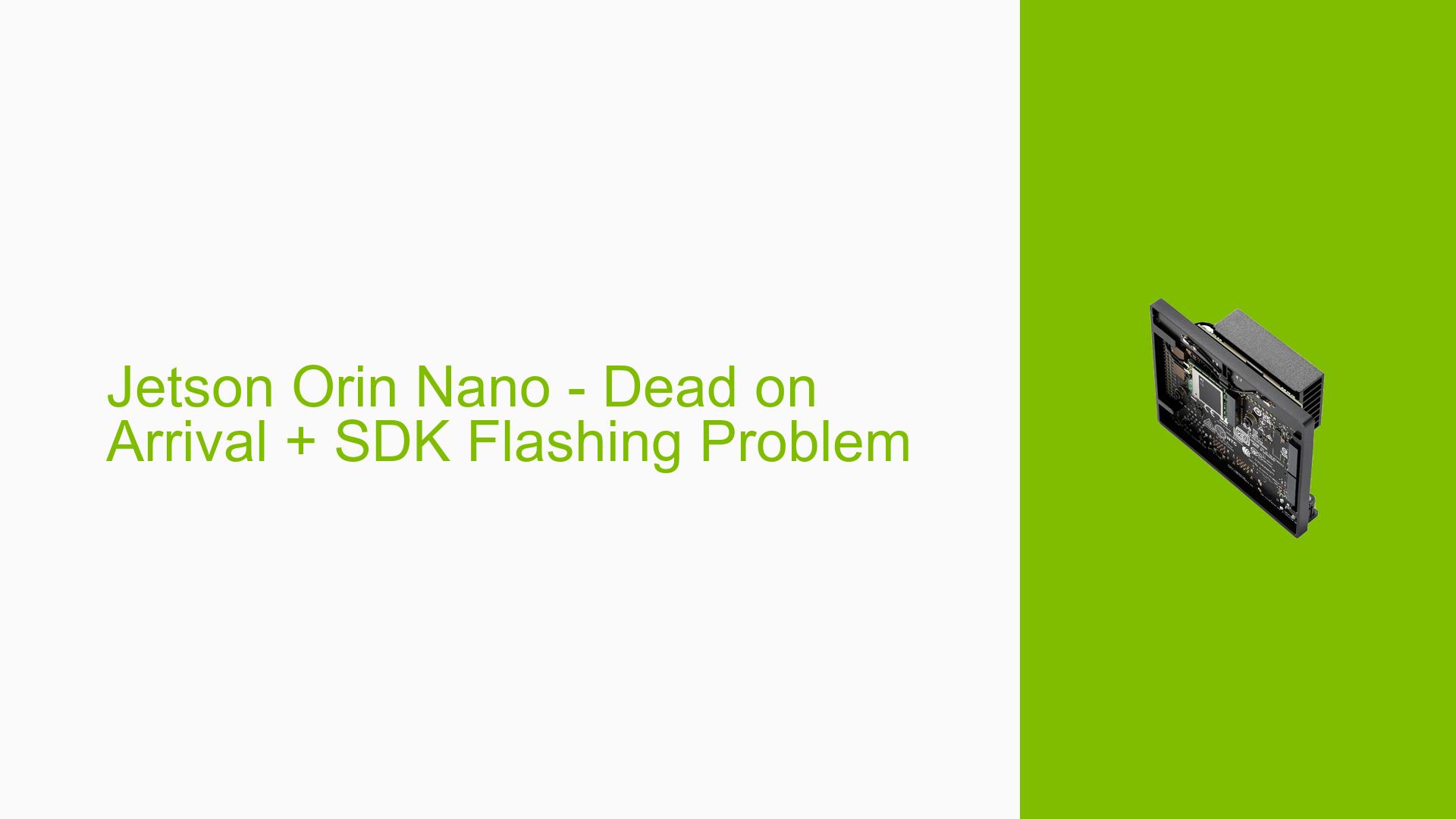
this is A COMPLTELY STUPID guide. As mentioned you have a Jetson that has a completely blank screen. How are you going to type in any commands or even see a command line???????? Just a dumb crappy guide.
comprehensive troubleshooting steps:
Initial Setup Verification:
Ensure that all connections (SD card, NVMe module, USB keyboard, monitor, Ethernet) are secure. Confirm that the power supply is adequate and functioning.
Flashing Process:
Use the command line to flash directly using flash.sh:
sudo ./flash.sh jetson-orin-nano-devkit internal
You raise a valid concern about the blank screen scenario, and we’ve significantly updated our guide to address this exact situation.
The guide now focuses on a **headless approach** as the primary method, recognizing that many users face blank screens during initial setup. Here’s the key point: You don’t actually need to see the screen to recover the device.
For blank screen scenarios, we recommend:
1. Using the serial console via the J51 header for direct communication
2. Implementing command-line flashing through USB in recovery mode
3. Monitoring the process through host machine logs
We’ve updated the article with detailed steps for this approach, including specific commands and LED pattern interpretations to guide you through the process without requiring visual feedback from the Jetson.
If you’re currently experiencing this issue, I’d encourage you to try the headless recovery method detailed in our updated guide. The command-line approach has proven more reliable than the SDK Manager method, especially in blank screen scenarios.
Feel free to reach out if you need additional clarification on any of the steps!