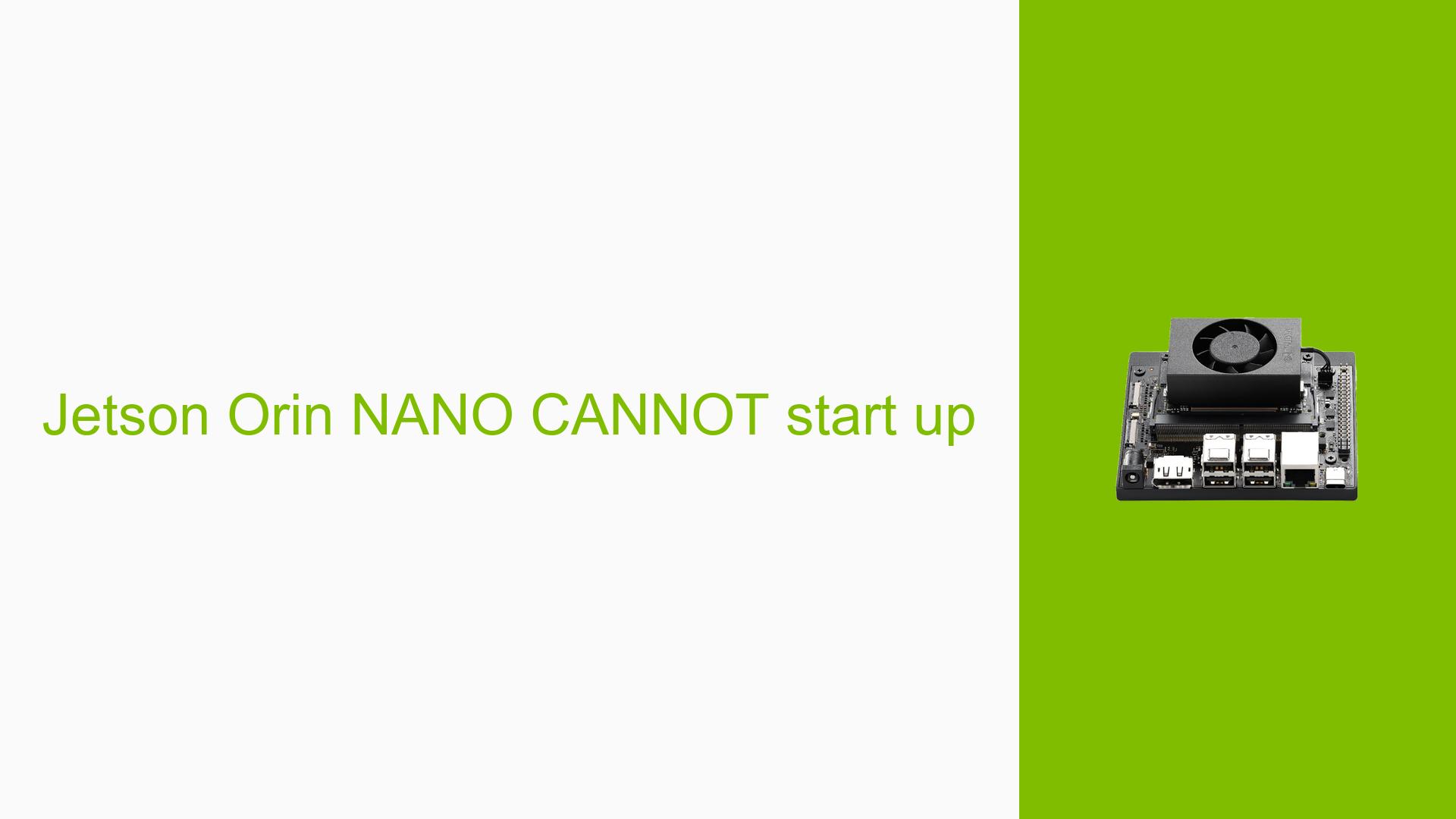Jetson Orin NANO CANNOT start up
Issue Overview
Users are experiencing issues with the Nvidia Jetson Orin Nano Dev board, specifically that the device fails to start up, displaying a warning message indicating "Test key detected, waiting for help." This problem typically occurs when the device is powered on after attempting to flash an image onto the SD card or NVMe drive.
The users reported that the device was functioning correctly prior to these attempts. The issue arose after trying to update the system with the latest image, leading to a failure in booting. Additionally, attempts to connect the board to a host PC running Ubuntu 22 via USB-C were unsuccessful, as the device was not detected by the SDK Manager.
The frequency of this issue appears to be consistent among users who have attempted similar updates or flashing processes. The impact on user experience is significant, as it prevents access to the operating system and associated applications, effectively rendering the device unusable until resolved.
Possible Causes
-
Hardware Incompatibilities or Defects: The Jetson Orin Nano may have hardware issues that prevent it from booting properly.
-
Software Bugs or Conflicts: Issues may arise from conflicts between different software versions or bugs in the flashed image.
-
Configuration Errors: Incorrect configurations during the flashing process could lead to startup failures.
-
Driver Issues: Missing or outdated drivers may prevent proper communication between the Jetson board and the host PC.
-
Environmental Factors: Power supply issues or overheating could affect device performance and startup.
-
User Errors or Misconfigurations: Incorrect procedures followed during flashing or setup could lead to this issue.
Each of these causes can contribute to the observed problem by disrupting the normal boot sequence or preventing proper initialization of hardware components.
Troubleshooting Steps, Solutions & Fixes
-
Verify Flashing Procedure:
- Ensure that you followed the correct steps for flashing the SD card or NVMe drive using NVIDIA’s SDK Manager.
- Refer to official documentation for detailed instructions on flashing images.
-
Enter Recovery Mode:
- To troubleshoot further, you need to put your Jetson Orin Nano into recovery mode.
- Short the REC pin on the board as follows:
- Locate the REC pin on your Jetson Orin Nano.
- Connect it temporarily to ground (GND) while powering on the device.
- This should allow your host PC to detect the Jetson board in recovery mode.
-
Check Host PC Connections:
- Ensure that your host PC recognizes the device only when it’s in recovery mode.
- If necessary, try using different USB-C cables or ports on your laptop.
-
Re-flash Image:
- Once in recovery mode, attempt to re-flash a known working image onto your SD card or NVMe drive using SDK Manager.
- Make sure you are using a compatible version of SDK Manager and that all necessary drivers are installed on your host PC.
-
Inspect Power Supply:
- Verify that your power supply is adequate and functioning correctly.
- Check for any signs of damage or wear on power cables and connectors.
-
Consult Documentation:
- Refer to the “force recovery mode” section of the NVIDIA Developer Kit User Guide for detailed instructions on entering recovery mode and troubleshooting steps.
-
Community Support:
- If problems persist after trying these steps, consider reaching out to community forums for additional support and troubleshooting advice.
-
Best Practices for Future Use:
- Always ensure that you are using compatible software versions and follow official guidelines when flashing images.
- Keep your firmware and drivers updated to avoid conflicts.
By following these steps, users have reported success in resolving startup issues with their Jetson Orin Nano boards through entering recovery mode and re-flashing images.