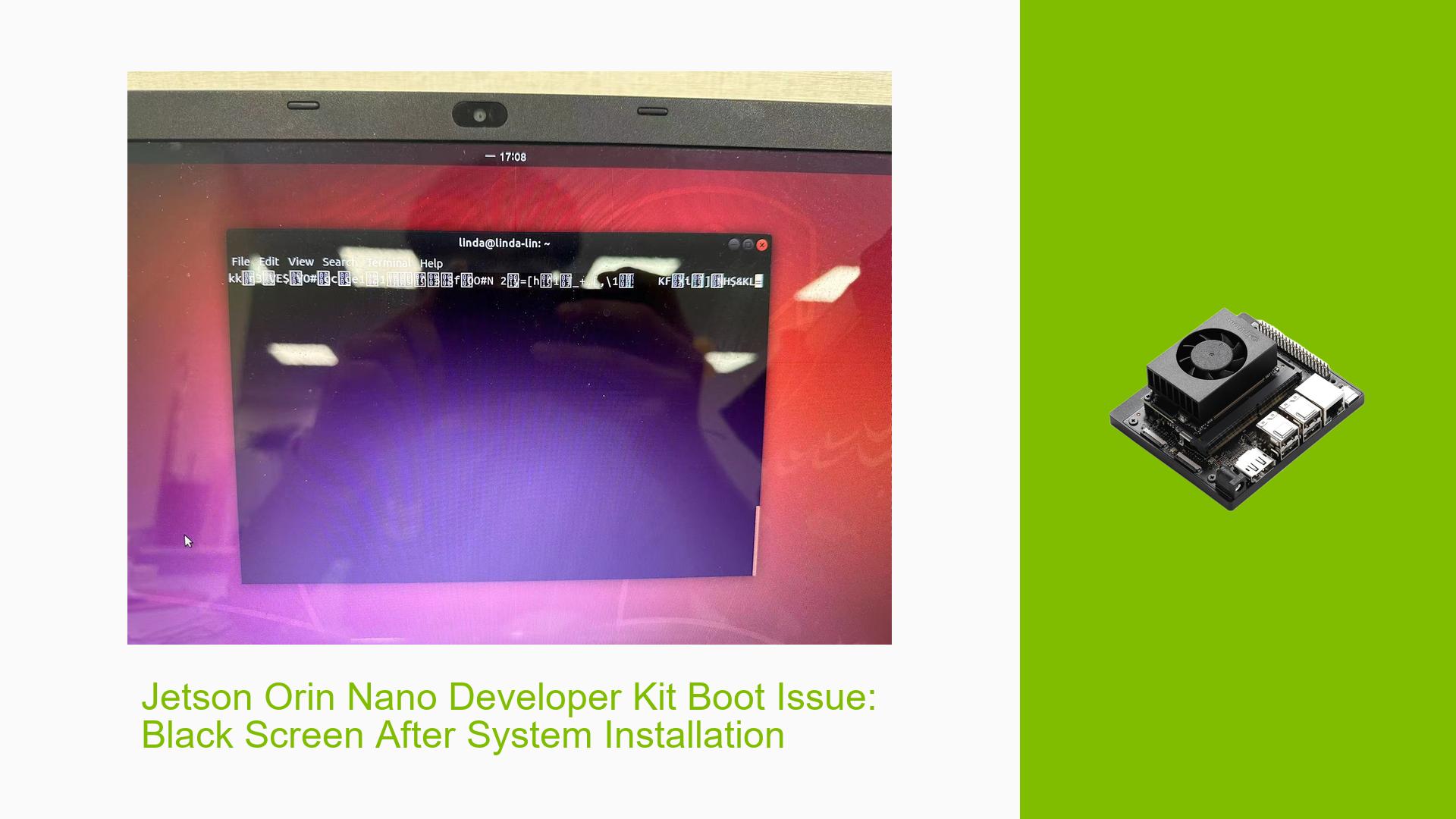Jetson Orin Nano Developer Kit Boot Issue: Black Screen After System Installation
Issue Overview
Users of the Nvidia Jetson Orin Nano Developer Kit (8GB) are experiencing a black screen issue after installing the system to the NVMe drive. The problem occurs during the initial boot process following the installation, regardless of whether the installation was performed using SDK Manager or manual scripting methods. Key points of the issue include:
- The system installation process appears to complete successfully
- The device boots to a black screen with no display output
- The issue persists across different display interfaces (DP to DP or DP to HDMI)
- UART output is garbled, making it difficult to diagnose the problem
- The black screen occurs after the OEM configuration step
Possible Causes
-
Hardware Issues: There might be a problem with the Jetson Orin Nano module or the developer kit board itself.
-
UART Configuration: Incorrect UART settings or a faulty TTL cable could be causing communication issues.
-
Display Interface Problems: Incompatibility or configuration issues with the DP or HDMI connections might be preventing proper display output.
-
OEM Configuration Failure: The black screen appears after the OEM configuration step, suggesting a possible issue during this process.
-
System Installation Errors: Despite apparent successful installation, there could be underlying issues with the system image or installation process.
-
Driver or Firmware Issues: Incompatible or corrupted display drivers or firmware could be preventing proper boot and display output.
Troubleshooting Steps, Solutions & Fixes
-
Verify Hardware Connections:
- Ensure all cables are properly connected, including power, display, and UART.
- Try different display cables and ports if available.
-
UART Troubleshooting:
- Use
picocominstead ofminicomfor UART communication:sudo picocom -b 115200 /dev/ttyUSB0 - Verify the TTL cable connections: TXD to RXD, RXD to TXD, GND to GND.
- Try a different TTL cable to rule out cable issues.
- Use
-
Reflash the System:
- Perform a clean system reflash using the manual scripting method:
tar jxvf Jetson_Linux_R35.3.1_aarch64.tbz2 sudo tar xpf Tegra_Linux_Sample-Root-Filesystem_R35.3.1_aarch64.tbz2 -C Linux_for_Tegra/rootfs/ cd Linux_for_Tegra/ sudo ./apply_binaries.sh sudo ./tools/l4t_flash_prerequisites.sh - Flash the system to the NVMe drive:
sudo ./tools/kernel_flash/l4t_initrd_flash.sh --external-device nvme0n1p1 \ -c tools/kernel_flash/flash_l4t_external.xml -p "-c bootloader/t186ref/cfg/flash_t234_qspi.xml" \ --showlogs --network usb0 jetson-orin-nano-devkit internal
- Perform a clean system reflash using the manual scripting method:
-
Skip OEM Configuration:
- Create user accounts in advance to bypass OEM configuration:
sudo ./tools/l4t_create_default_user.sh -u <username> <password> - Replace
<username>and<password>with your desired credentials. - Note that you may still need to accept the terms during the installation process.
- Create user accounts in advance to bypass OEM configuration:
-
Check for Hardware Issues:
- If UART output remains garbled after trying different cables and settings, consider the possibility of hardware problems with the board or module.
- Contact NVIDIA support for potential RMA (Return Merchandise Authorization) if hardware issues are suspected.
-
Consult Official Documentation:
- Review the Jetson Linux Developer Guide for additional troubleshooting steps and known issues:
Jetson Linux 35.3.1 Developer Guide
- Review the Jetson Linux Developer Guide for additional troubleshooting steps and known issues:
-
Monitor Installation Logs:
- During the flashing process, use the
--showlogsoption to capture detailed logs for analysis. - Review these logs for any error messages or warnings that might indicate installation problems.
- During the flashing process, use the
-
Try Alternative Display Outputs:
- If available, test different display outputs (e.g., HDMI if using DP, or vice versa) to rule out port-specific issues.
-
Check Power Supply:
- Ensure the power supply meets the required specifications for the Jetson Orin Nano Developer Kit.
- Try a different power supply if available to rule out power-related issues.
-
Community Support:
- If the issue persists after trying these steps, consider reaching out to the NVIDIA Developer Forums or Jetson community for additional support and troubleshooting advice.