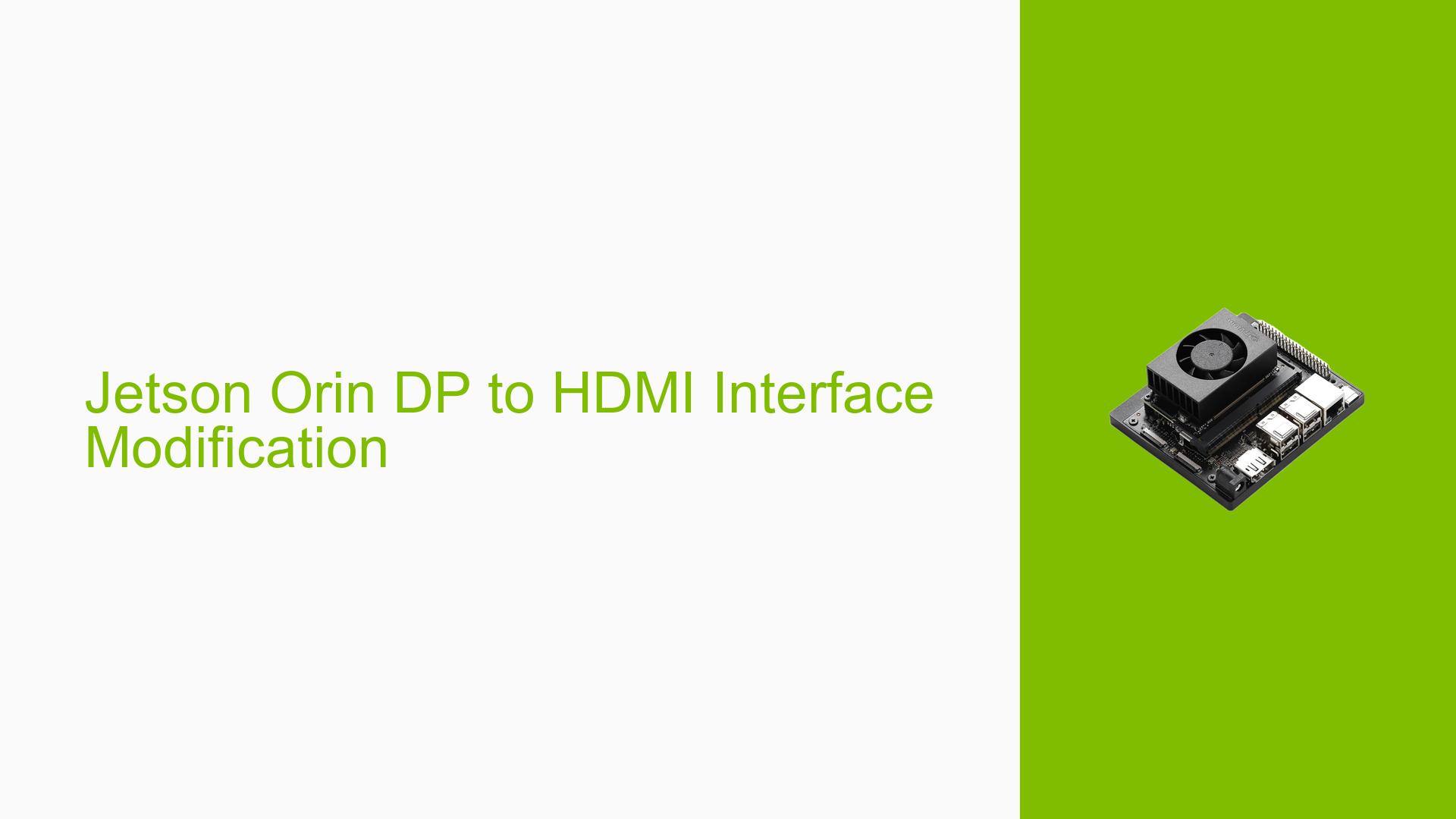Jetson Orin DP to HDMI Interface Modification
Issue Overview
Users are encountering difficulties while attempting to modify the display interface of the NVIDIA Jetson Orin from DisplayPort (DP) to HDMI during the development of custom carrier boards. The main symptoms include:
- Inability to successfully change the interface from DP to HDMI.
- Uncertainty regarding the necessity of Board Support Package (BSP) modifications within the Linux for Tegra (L4T) environment.
- Users have reported confusion over the required pinmux configurations and kernel display device tree source (dtsi) file updates necessary for this modification.
The issue arises during the setup phase of custom hardware development, particularly when trying to adapt existing designs to meet specific display requirements. The Jetson Orin SOM supports both DP and HDMI functionalities, but users need to generate appropriate pinmux files based on their custom carrier board designs. The frequency of this issue appears consistent among users engaged in similar development tasks, significantly impacting their ability to proceed with projects that rely on HDMI output.
Possible Causes
Several potential causes may lead to the difficulties experienced by users:
- Hardware Incompatibilities: Custom carrier board designs may not align with the specifications required for HDMI functionality.
- Software Bugs or Conflicts: Issues within the L4T environment or outdated BSPs could hinder proper configuration.
- Configuration Errors: Incorrectly generated pinmux files or missing updates in kernel dtsi files could prevent successful interface changes.
- Driver Issues: Incompatible or outdated drivers may lead to functionality problems when switching between display interfaces.
- User Errors or Misconfigurations: Users may inadvertently misconfigure settings or overlook necessary steps in the setup process.
Each of these causes can contribute to the failure in changing the display output from DP to HDMI, leading to frustration and project delays.
Troubleshooting Steps, Solutions & Fixes
To address the issues related to modifying the Jetson Orin’s display output, follow these comprehensive troubleshooting steps:
-
Verify Hardware Compatibility:
- Ensure that your custom carrier board design adheres to NVIDIA’s specifications for HDMI support. Refer to the design guide document provided by NVIDIA for detailed requirements.
-
Check Pinmux Configuration:
- Access the pinmux sheet for your Jetson Orin model and verify that you have generated the correct pinmux files for HDMI functionality.
- Use tools like
jetson-io.pyto configure pin settings appropriately.
-
Update Device Tree Source Files:
- Modify your kernel’s dtsi files to include necessary updates for HDMI support. This includes adding a DCB blob update that specifies HDMI settings.
- Example command for checking current device tree:
sudo cat /boot/dtb/tegra186-p3668-all-p3509-0000.dtb
-
Install Required Software Updates:
- Ensure you have installed all necessary software components and updates using:
sudo apt update sudo apt install nvidia-jetpack
- Ensure you have installed all necessary software components and updates using:
-
Test with Different Adapters:
- If using a DP-to-HDMI adapter, ensure it is compatible with Jetson Orin. Some users have reported success with specific models; consider testing known working adapters.
-
Consult Documentation:
- Review NVIDIA’s official documentation on changing display functions between DP and HDMI for any additional insights or steps that may have been missed.
-
Best Practices for Future Modifications:
- Document all changes made during configuration for future reference.
- Regularly check for firmware updates and community discussions related to similar issues.
-
Community Support:
- Engage with forums and community discussions, such as NVIDIA Developer Forums, where other users have shared solutions and experiences regarding similar issues.
By following these steps, users should be able to effectively troubleshoot and resolve issues related to modifying their Jetson Orin’s display output from DP to HDMI.