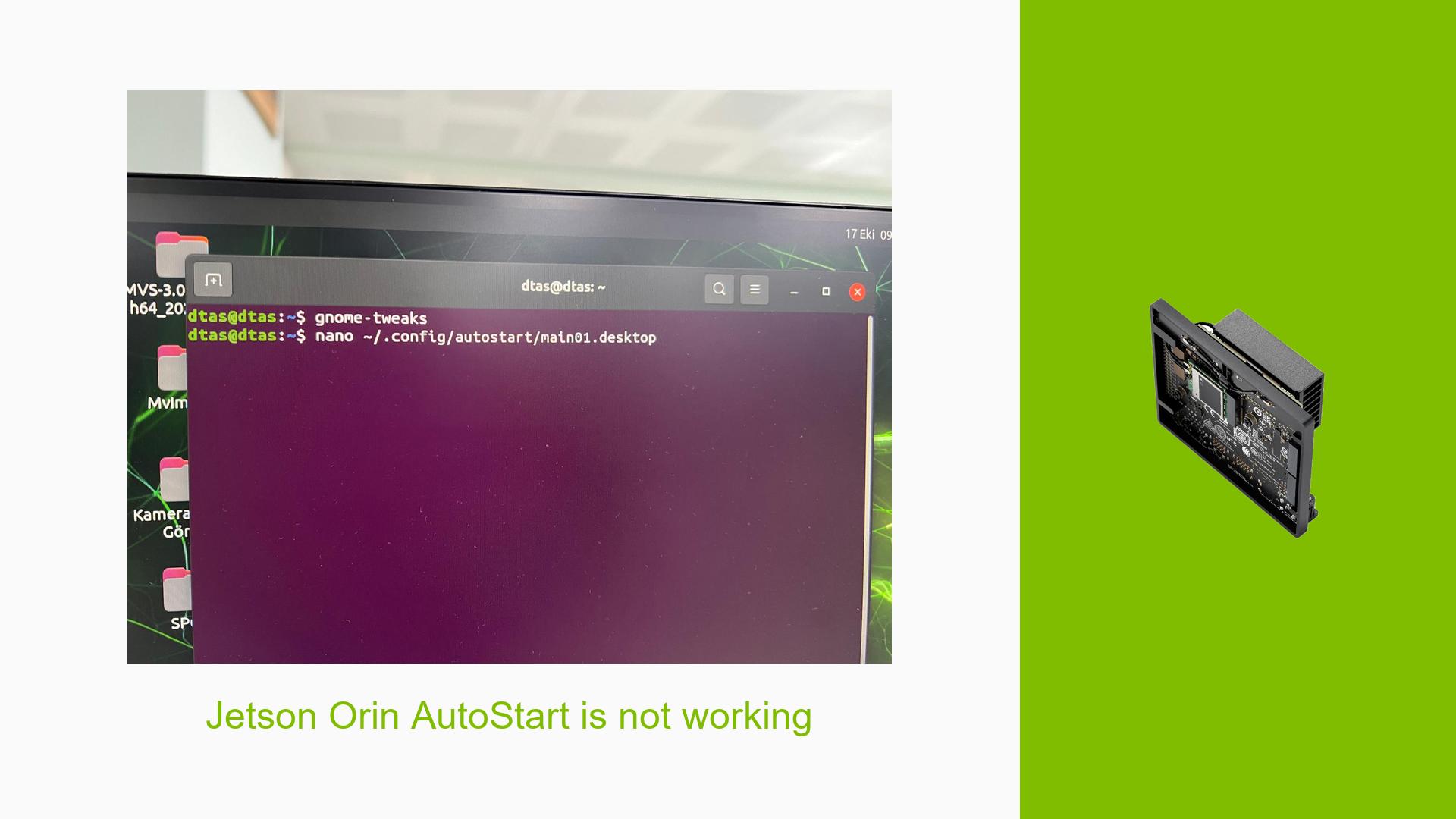Jetson Orin AutoStart is not working
Issue Overview
Users are experiencing issues with the autostart feature for Python scripts on the Jetson Orin Nano Dev board. The specific symptoms include the inability to automatically launch a Python script after the system starts, despite following the standard procedure for creating an autostart entry. In this case, a user attempted to create a .desktop file in the ~/.config/autostart/ directory but reported that it did not work as expected. The configuration included parameters like Exec=python ~Desktop/X/lib/main01.py, but the script failed to execute upon startup. This issue appears to occur consistently across attempts, impacting user experience by requiring manual intervention to run scripts that are intended to launch automatically.
Possible Causes
-
Configuration Errors: The
.desktopfile may contain incorrect paths or syntax errors that prevent it from executing properly.- The path specified in the
Execline may not be correct if it does not point to the actual location ofmain01.py.
- The path specified in the
-
Environment Variables: The script may rely on certain environment variables that are not set when the script is executed at startup.
- Scripts executed in a terminal may have different environment settings compared to those run automatically.
-
User Permissions: There may be permission issues preventing the script from executing.
- If the script or its directory does not have executable permissions, it will fail to run.
-
Python Environment: If the script requires specific Python packages or a virtual environment, these may not be available during startup.
- Running Python scripts in an environment where dependencies are not loaded can lead to execution failures.
-
Desktop Environment Issues: The desktop environment (e.g., GNOME) might not be fully initialized when the autostart command is executed.
- If the desktop session is not ready, the autostart process may fail.
Troubleshooting Steps, Solutions & Fixes
-
Verify .desktop File Syntax:
- Ensure that your
.desktopfile has no syntax errors. A sample corrected version could look like this:[Desktop Entry] Encoding=UTF-8 Name=myscript Comment=myscript Exec=python3 /home/username/Desktop/X/lib/main01.py Terminal=false Type=Application X-GNOME-Autostart-enabled=true X-GNOME-Autostart-Delay=0 - Replace
/home/username/with your actual username.
- Ensure that your
-
Check Permissions:
- Make sure that both your script and its containing directory have the appropriate permissions:
chmod +x ~/Desktop/X/lib/main01.py
- Make sure that both your script and its containing directory have the appropriate permissions:
-
Test Script Independently:
- Run the script manually in a terminal to ensure it works as expected:
python3 ~/Desktop/X/lib/main01.py
- Run the script manually in a terminal to ensure it works as expected:
-
Modify Autostart Delay:
- Add a delay in your
.desktopfile to give the system time to fully load before executing:X-GNOME-Autostart-Delay=10 # Delay in seconds
- Add a delay in your
-
Use Absolute Paths:
- Always use absolute paths in your
Execcommand instead of relative paths.
- Always use absolute paths in your
-
Check for Required Environment Variables:
- If your script relies on certain environment variables, consider setting them within the script itself or sourcing them in a shell wrapper.
-
Log Output for Debugging:
- Modify your
Execcommand to log output for debugging purposes:Exec=python3 /home/username/Desktop/X/lib/main01.py > /home/username/autostart.log 2>&1 - This will create a log file that can help identify errors during execution.
- Modify your
-
Review System Logs:
- Check system logs for any errors related to autostart processes using:
journalctl -xe | grep autostart
- Check system logs for any errors related to autostart processes using:
-
Consider Alternative Methods:
- If autostart continues to fail, consider using
cronwith@rebootdirective as an alternative method for running scripts at startup:crontab -e # Add the following line at the end of the crontab file: @reboot python3 /home/username/Desktop/X/lib/main01.py &
- If autostart continues to fail, consider using
-
Documentation and Community Support:
- Refer to NVIDIA’s official documentation and community forums for additional troubleshooting tips and updates regarding Jetson Orin Nano development.
By following these steps, users should be able to diagnose and resolve issues related to autostarting their Python scripts on the Jetson Orin Nano Dev board effectively.