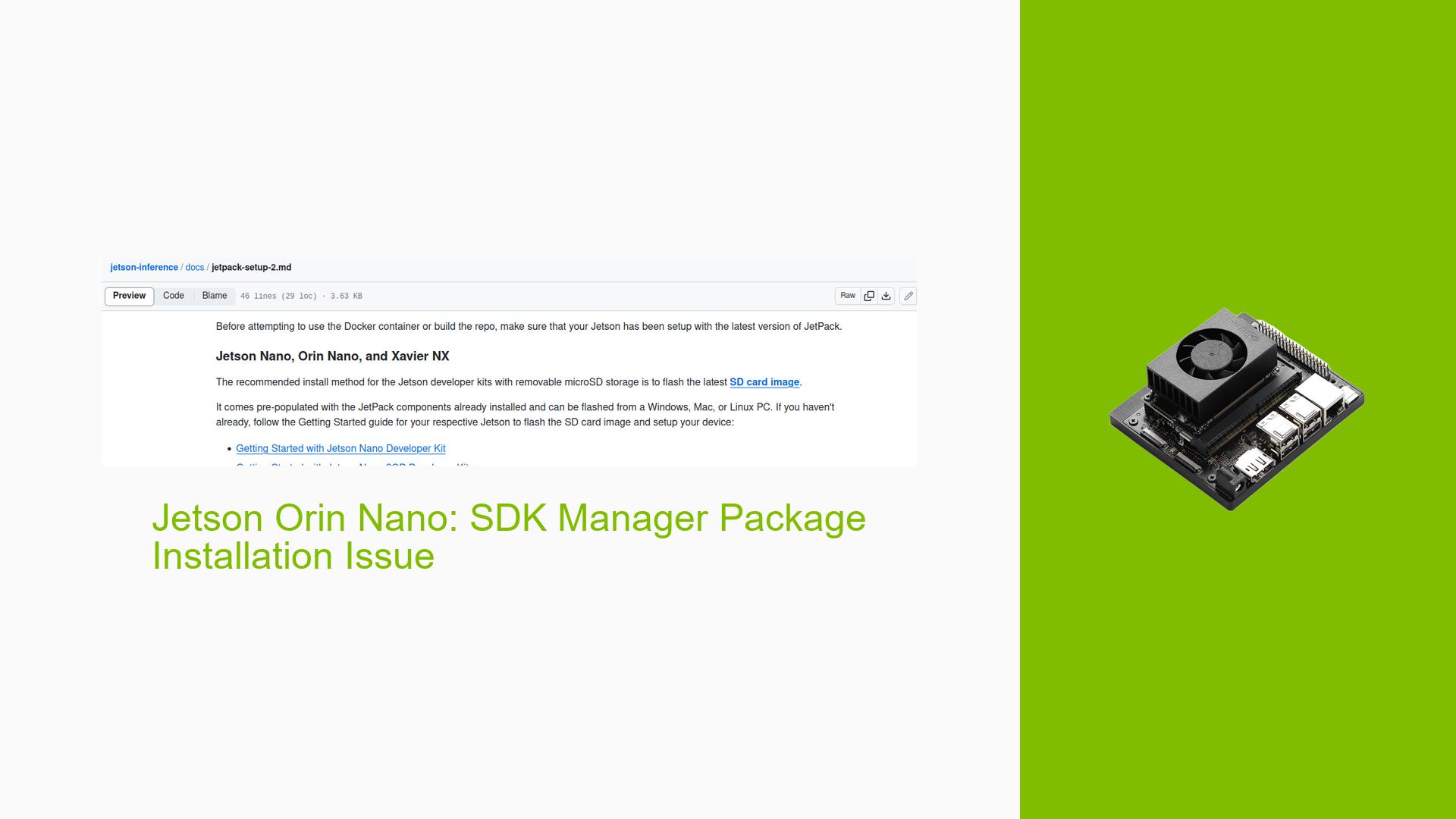Jetson Orin Nano: SDK Manager Package Installation Issue
Issue Overview
Users are experiencing difficulties with the NVIDIA SDK Manager when attempting to install JetPack packages on the Jetson Orin Nano Developer Kit. Specifically:
- The SDK Manager fails to install JetPack packages onto the Nano device when using a host Ubuntu machine.
- After flashing the Jetson Orin Nano to boot from an NVME SSD, the expected pre-installed packages and directories (such as jetson-inference) are missing.
- This issue is preventing users from following tutorials and lessons, particularly those from the jetson-inference GitHub repository.
- The problem appears to differ from the micro-SD card approach, where these packages are typically pre-installed and available at initial bootup.
Possible Causes
-
Incorrect flashing procedure: The process of flashing the Jetson Orin Nano to boot from NVME SSD might not include all necessary packages.
-
SDK Manager compatibility issues: There may be compatibility problems between the SDK Manager version and the Jetson Orin Nano firmware.
-
Network or connectivity issues: Poor connection between the host machine and the Jetson device could interrupt the package installation process.
-
Insufficient storage space: The NVME SSD might not have enough free space to accommodate all required packages.
-
Outdated or incompatible JetPack version: Using an incorrect JetPack version could lead to installation failures.
-
User permissions: Lack of proper permissions on the host or target device could prevent package installation.
Troubleshooting Steps, Solutions & Fixes
-
Verify JetPack installation:
- Connect to your Jetson Orin Nano via SSH or direct terminal access.
- Run the following command to check if JetPack is installed:
dpkg -l | grep jetpack - If JetPack is not installed, install it manually:
sudo apt update sudo apt install nvidia-jetpack
-
Install missing packages manually:
- Identify the missing packages required for your project.
- Install them using apt. For example:
sudo apt install cuda-toolkit-11-4 libcudnn8 tensorrt
-
Clone and build jetson-inference manually:
- If the jetson-inference directory is missing, clone it from GitHub:
git clone https://github.com/dusty-nv/jetson-inference cd jetson-inference git submodule update --init - Build and install the project:
mkdir build cd build cmake ../ make -j$(nproc) sudo make install sudo ldconfig
- If the jetson-inference directory is missing, clone it from GitHub:
-
Check for system updates:
- Ensure your system is up to date:
sudo apt update sudo apt upgrade
- Ensure your system is up to date:
-
Verify SDK Manager settings:
- On the host machine, open SDK Manager and ensure you’ve selected the correct Jetson device and JetPack version.
- Check that the "Target Hardware" is set to "Jetson Orin Nano Developer Kit".
-
Reinstall JetPack using SDK Manager:
- Put your Jetson Orin Nano into recovery mode.
- Use SDK Manager on the host machine to flash and install JetPack again, ensuring all components are selected.
-
Check storage space:
- Verify available space on your NVME SSD:
df -h - If necessary, free up space or use a larger SSD.
- Verify available space on your NVME SSD:
-
Verify network connectivity:
- Ensure both the host machine and Jetson device have stable internet connections.
- Try using a wired connection if Wi-Fi is unreliable.
-
Check user permissions:
- Ensure you’re using sudo or running as root when necessary during installation processes.
-
Consider reverting to SD card method:
- If all else fails, consider using the micro-SD card method for initial setup, as it seems to include all necessary packages by default.
- After setup, you can migrate to the NVME SSD if desired.
If these steps don’t resolve the issue, consider reaching out to NVIDIA’s official support channels or community forums for more specialized assistance.