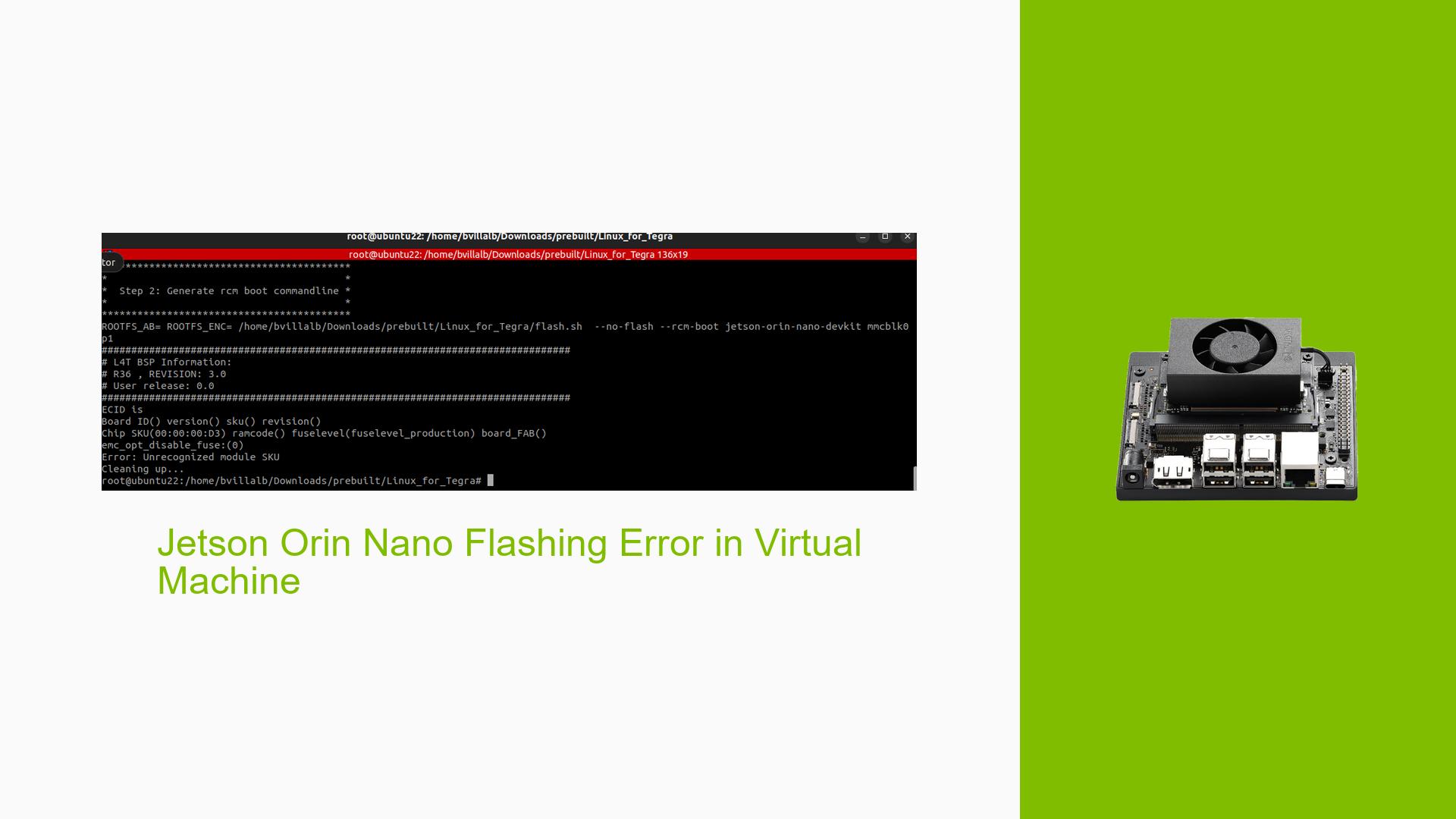Jetson Orin Nano Flashing Error in Virtual Machine
Issue Overview
Users are experiencing difficulties when attempting to flash the Nvidia Jetson Orin Nano Dev board using a VirtualBox environment on Ubuntu. The specific error arises during the execution of the flashing command:
sudo ./tools/kernel_flash/l4t_initrd_flash.sh --external-device sda1 -c tools/kernel_flash/flash_l4t_t234_nvme.xml -p “-c bootloader/generic/cfg/flash_t234_qspi.xml” --showlogs --network usb0 jetson-orin-nano-devkit internal
The issue occurs when users connect the Jetson Orin Nano to their host machine via USB and attempt to perform the flashing process.
Symptoms:
- Users receive an unspecified error message during the flashing process.
- The flashing command fails to execute successfully.
Context:
- The problem arises specifically when using a virtual machine setup rather than a physical Ubuntu host.
- Users have reported that this issue is consistent across multiple attempts.
Impact:
- The inability to flash the device prevents users from setting up their Jetson Orin Nano for development, significantly hindering their ability to utilize the hardware effectively.
Possible Causes
-
Virtual Machine Limitations: Flashing processes may require direct hardware access that virtual machines cannot provide, leading to errors.
-
Driver Issues: The USB drivers in a virtualized environment may not function correctly, causing communication problems with the Jetson device.
-
Configuration Errors: Incorrect configurations in VirtualBox settings (e.g., USB settings) might lead to failures during the flashing process.
-
User Errors: Misconfigurations in command syntax or parameters could also lead to errors during execution.
Troubleshooting Steps, Solutions & Fixes
-
Switch to Physical Hardware:
- As highlighted in the forum, it is recommended to use a physical Ubuntu host PC instead of a virtual machine for flashing the Jetson Orin Nano. This is crucial as virtual machines do not support direct hardware access required for successful flashing.
-
Check VirtualBox Configuration:
- If using VirtualBox is unavoidable, ensure that USB settings are correctly configured:
- Go to
Settings>USBand ensure that USB 3.0 (or appropriate version) is enabled. - Add a USB filter for your Jetson device.
- Go to
- If using VirtualBox is unavoidable, ensure that USB settings are correctly configured:
-
Run Command with Correct Syntax:
- Verify that the command syntax used for flashing is correct. Ensure there are no typographical errors, especially with quotation marks and paths.
-
Use Alternative Flashing Methods:
- If available, consider using Nvidia SDK Manager on a supported host system, which simplifies the process of flashing and setting up Jetson devices.
-
Gather System Information:
- Use the following command to check if the device is recognized by your system:
lsusb - This will help confirm whether the Jetson Orin Nano is detected by your host machine.
- Use the following command to check if the device is recognized by your system:
-
Consult Documentation:
- Refer to Nvidia’s official documentation for detailed instructions on flashing Jetson devices, which may provide additional insights or updated methods.
-
Community Support:
- If issues persist, consider reaching out to Nvidia’s forums or community support channels for further assistance and troubleshooting advice.
-
Best Practices:
- Always ensure you have the latest version of necessary tools and drivers installed before beginning the flashing process.
- Regularly check for updates from Nvidia regarding compatibility and support for new devices.
By following these steps, users can potentially resolve their issues with flashing the Jetson Orin Nano Dev board and ensure a smoother development experience.