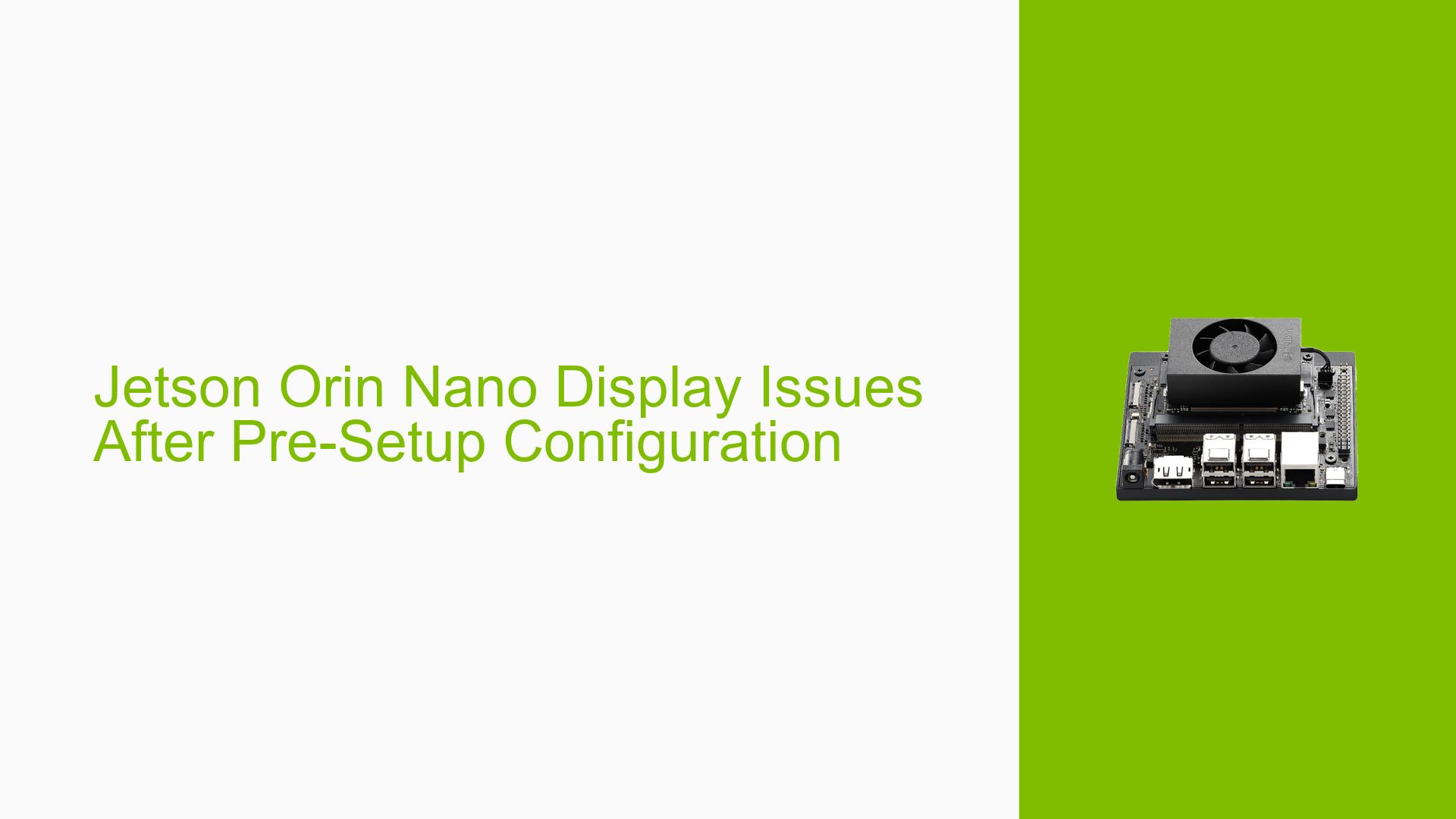Jetson Orin Nano Display Issues After Pre-Setup Configuration
Issue Overview
Users have reported issues with their Nvidia Jetson Orin Nano 8GB devices, specifically experiencing a lack of display output after executing a series of pre-setup commands. The symptoms include no visual output on the screen following a reboot, despite having an active SSH connection to the device. This problem typically arises after users attempt to disable certain services and change the default run level to multi-user mode, which is intended for headless operation. The issue appears to be consistent among multiple users who have followed similar setup procedures. The inability to access the graphical interface impacts the user experience significantly, as it prevents interaction with GUI-based applications and limits the ability to complete tutorials that require visual feedback.
Possible Causes
- Service Configuration Errors: Disabling
nvzramconfig.serviceandnvargus-daemon.servicemay lead to conflicts in display initialization, particularly if these services are essential for managing graphics output. - Run Level Misconfiguration: Setting the system to boot in multi-user mode can prevent graphical interfaces from loading, which is necessary for users who need visual interaction.
- Driver Issues: Incompatibilities or missing drivers for the display hardware can result in no output being shown, especially if the necessary drivers are not loaded during boot.
- Hardware Connections: Loose or faulty connections between the Jetson board and the display could also be a factor, leading to intermittent or complete loss of display output.
- Environmental Factors: Power supply issues or overheating could potentially affect performance and lead to failures in booting up the display.
Troubleshooting Steps, Solutions & Fixes
-
Revert Changes:
- If possible, revert the changes made by re-enabling the services:
sudo systemctl enable nvzramconfig.service sudo systemctl enable nvargus-daemon.service - Change the run level back to graphical mode:
sudo systemctl set-default graphical.target sudo reboot
- If possible, revert the changes made by re-enabling the services:
-
Accessing Terminal Without Display:
- If you lose access to the graphical interface, you can attempt to regain terminal access by using keyboard shortcuts:
- Press
Ctrl+Alt+F1,Ctrl+Alt+F2, etc., to switch between virtual terminals.
- Press
- If you lose access to the graphical interface, you can attempt to regain terminal access by using keyboard shortcuts:
-
Continue via SSH:
- Since SSH access is available, continue working through command line instructions. You can manage applications remotely without needing a display.
-
Web UI Access:
- Access any web UI servers running on the Jetson device from another machine’s web browser, ensuring that you do not use resource-intensive browsers like Chromium on the Jetson itself.
-
Check Hardware Connections:
- Ensure that all cables connecting your Jetson device to the display are secure and functioning correctly.
-
Driver Verification:
- Check if all necessary drivers are installed and loaded correctly by running:
lsmod | grep nvidia - If drivers are missing, reinstall them according to Nvidia’s guidelines.
- Check if all necessary drivers are installed and loaded correctly by running:
-
Power Supply Check:
- Verify that your power supply is adequate for your Jetson Orin Nano, as insufficient power can lead to operational issues.
-
Documentation and Updates:
- Regularly check Nvidia’s official documentation for updates or patches related to your issue.
- Consider updating your JetPack version if applicable.
-
Community Support:
- Engage with community forums or Nvidia support channels for further assistance if problems persist.
By following these steps, users should be able to troubleshoot and potentially resolve issues related to display output on their Nvidia Jetson Orin Nano devices after performing pre-setup configurations.