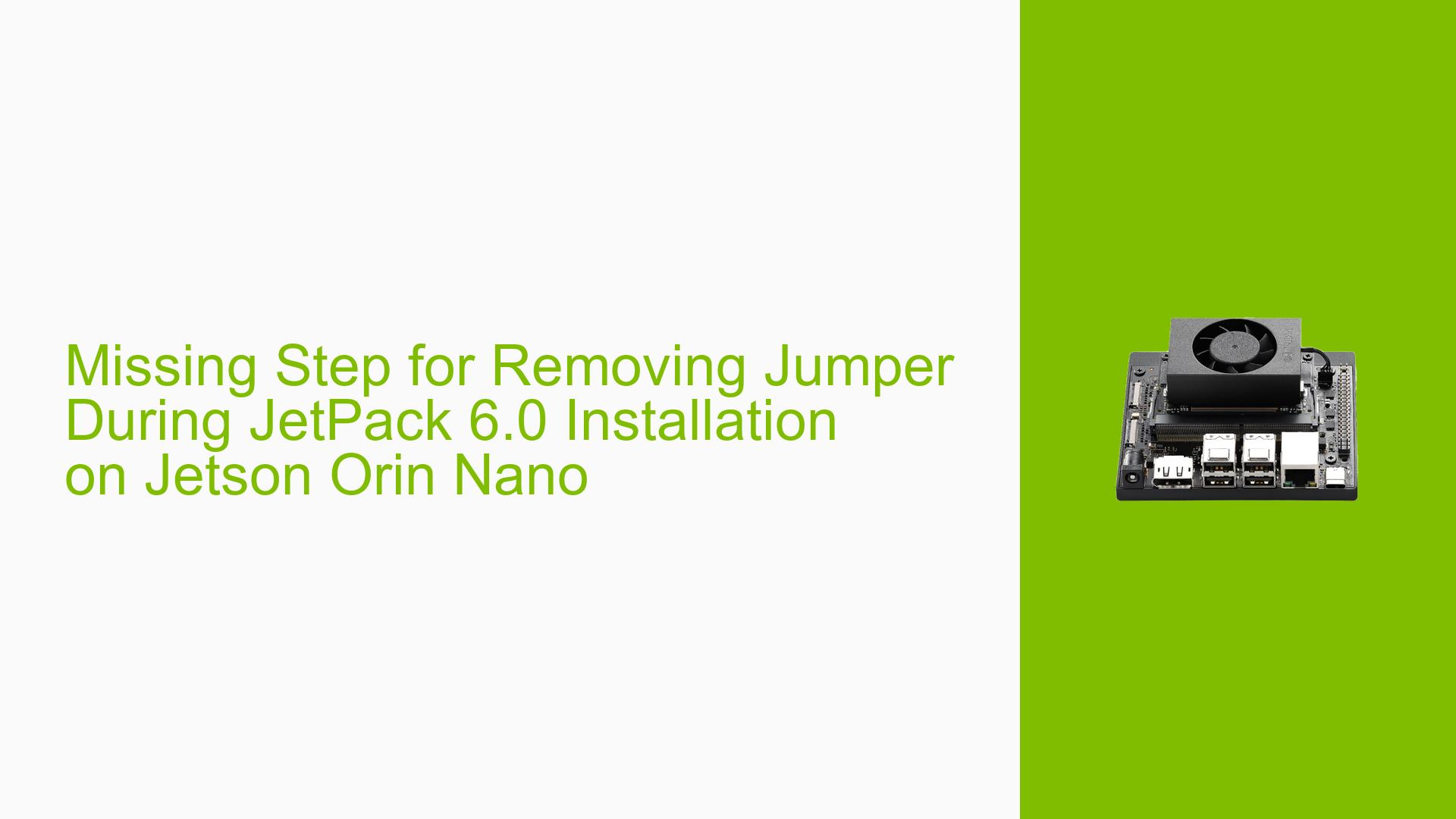Missing Step for Removing Jumper During JetPack 6.0 Installation on Jetson Orin Nano
Issue Overview
Users have reported confusion regarding the installation process of JetPack 6.0 on the Jetson Orin Nano and Orin NX devices. Specifically, the issue arises during the setup when users manually put their devices into Force Recovery Mode using jumper wires. The primary symptom is the lack of clear instructions on when to remove these jumper wires, which is essential for the installation to proceed correctly. This problem typically occurs during the installation process via SDK Manager, particularly when users are unsure if they should remove the jumper after a specific step, such as when the SDK manager reaches "install SDK components." The uncertainty can lead to installation failures or prolonged recovery mode states, negatively impacting user experience.
Possible Causes
- Lack of Documentation: The official NVIDIA instructions do not specify when to remove the jumper wire, leading to confusion.
- User Misunderstanding: Users may misinterpret the steps required for successful installation due to insufficient details in the documentation.
- Installation Timing: Users are unsure if they should wait until a specific point in the installation process before removing the jumper.
- Hardware Configuration: Incorrect placement of jumper wires can lead to detection issues during flashing.
Troubleshooting Steps, Solutions & Fixes
-
Verify Jumper Placement:
- Ensure that the jumper wires are connected correctly to the appropriate pins for Force Recovery Mode.
-
Follow Installation Steps:
- Begin by following the NVIDIA instructions closely for installing JetPack 6.0 via SDK Manager.
-
Timing for Jumper Removal:
- Remove the jumper wire after the flash process is completed and before the first boot of the device. According to user feedback, it is safe to wait until you see that flashing has finished.
-
Check SDK Manager Logs:
- If issues persist, utilize the "EXPORT LOGS" feature in SDK Manager to gather diagnostic information.
- Look specifically for any errors related to board detection during flashing.
-
Manual Setup in SDK Manager:
- Choose "Manual Setup" in SDK Manager when prompted; this may help avoid issues with automatic detection.
-
Test Different Configurations:
- If problems continue, try different USB ports or cables, and ensure that your power supply is adequate.
-
Firmware and Driver Updates:
- Ensure that you have the latest version of SDK Manager and JetPack installed. Check NVIDIA’s website for any updates or patches.
-
Community Feedback:
- Review forums and community discussions for additional insights or solutions shared by other users who faced similar issues.
-
Best Practices:
- Always ensure that your device is fully powered and connected correctly before initiating any flashing process.
- Keep a backup of your configurations and important data before performing installations or updates.
-
Further Investigation:
- If unresolved issues remain, consider reaching out to NVIDIA support with detailed logs and descriptions of your setup for personalized assistance.
By following these structured steps, users can navigate the installation process more effectively and mitigate potential issues related to Force Recovery Mode on their Jetson Orin Nano devices.