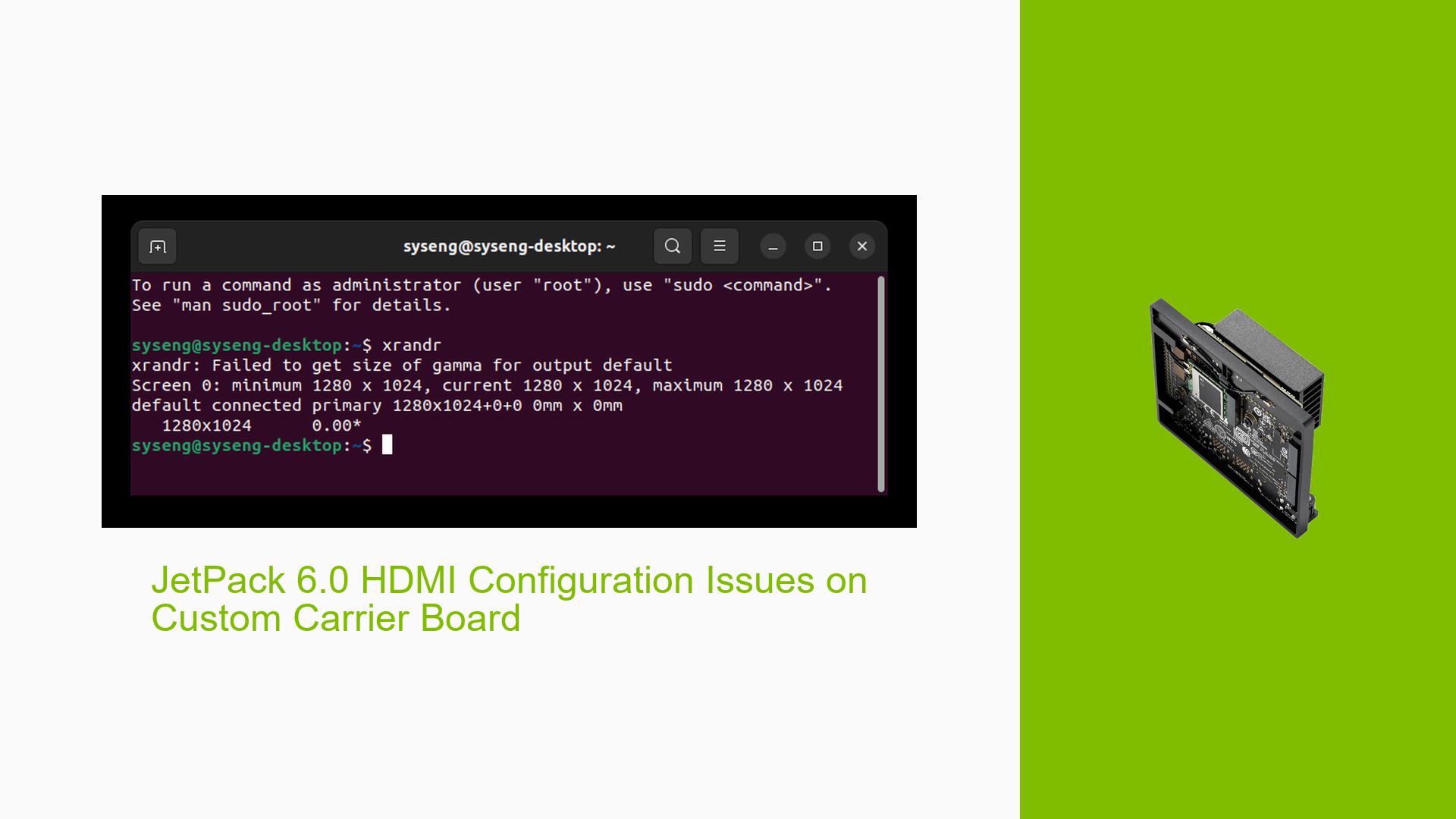JetPack 6.0 HDMI Configuration Issues on Custom Carrier Board
Issue Overview
Users have reported difficulties enabling HDMI functionality on a custom carrier board designed for the Nvidia Jetson Orin Nano module (p3767-0005) when using JetPack 6.0. This issue manifests as incorrect display resolutions and missing drivers, particularly the nvidia_modeset driver, which is crucial for proper HDMI output.
Symptoms
- The HDMI output does not display correctly, showing a lower resolution than expected (not 4K) on connected displays.
- The
xrandrcommand indicates a small display resolution, suggesting a misconfiguration in the display settings. - Missing or unloaded drivers, particularly
nvidia_modeset, which is essential for HDMI functionality.
Context
- The problem arises during the setup and configuration of JetPack 6.0 after successful operation with JetPack 5.1.1.
- Users have modified their configuration files to accommodate changes in hardware, specifically the addition of an extra gigabit ethernet and the transition to HDMI.
- The custom carrier board has been flashed with JetPack 6.0 but fails to recognize or utilize the HDMI output effectively.
Hardware/Software Specifications
- Custom carrier board based on p3767-0005 module.
- Previous successful operation with JetPack 5.1.1.
- Current configuration attempts involve various device tree overlays and kernel modules.
Frequency and Impact
This issue appears to be consistent among users who have transitioned from JetPack 5.1.1 to 6.0 while using custom hardware configurations. The inability to utilize HDMI impacts user experience significantly, limiting the functionality of the development board.
Possible Causes
-
Hardware Incompatibilities: Alterations made to the carrier board may introduce conflicts with existing drivers or configurations.
-
Software Bugs or Conflicts: Transitioning between different versions of JetPack may lead to incompatibilities or bugs that affect driver loading and display settings.
-
Configuration Errors: Incorrect settings in custom configuration files can prevent proper initialization of hardware components.
-
Driver Issues: Missing drivers, such as
nvidia_modeset, can lead to failures in recognizing and utilizing HDMI outputs. -
Environmental Factors: Power supply issues or temperature fluctuations might affect hardware performance, although this is less likely given the symptoms described.
Troubleshooting Steps, Solutions & Fixes
Step-by-Step Instructions
-
Verify Configuration Files:
- Ensure that your custom configuration file (e.g.,
p3767_ondis.conf) is correctly set up with appropriate paths and parameters. - Check that overlay files are correctly referenced without syntax errors (e.g., avoid unnecessary commas).
- Ensure that your custom configuration file (e.g.,
-
Check Driver Loading:
- Run the command
lsmodto list loaded kernel modules and verify ifnvidia_modesetis present. - If missing, attempt to load it manually using:
sudo modprobe nvidia_modeset
- Run the command
-
Modify Overlay File Order:
- Ensure that the order of overlay files in your configuration is correct:
OVERLAY_DTB_FILE+=",tegra234-dcb-p3767-0000-hdmi.dtbo,tegra234-p3768-0000+p3767-0000-dynamic.dtbo"; - This ensures proper loading of necessary device tree overlays.
- Ensure that the order of overlay files in your configuration is correct:
-
Reflash the Device:
- After making changes to configuration files, reflash the device to apply updates:
sudo ./flash.sh <your_configuration>
- After making changes to configuration files, reflash the device to apply updates:
-
Test Different Resolutions:
- Use
xrandrto test available resolutions and ensure that desired outputs are recognized:xrandr --output HDMI-0 --mode <desired_resolution>
- Use
-
Review Boot Logs:
- Analyze boot logs (
dmesgand debug logs) for any errors related to driver loading or device initialization.
- Analyze boot logs (
-
Seek Community Help:
- If issues persist after following these steps, consider posting detailed logs and configurations on forums for community assistance.
Recommended Solutions
Based on user experiences:
-
Ensure all necessary drivers are included in your kernel build and loaded correctly.
-
Confirm that overlay files are referenced correctly in your configuration files without syntax errors.
-
Use the correct order for loading overlays to ensure dependencies are met during boot.
Best Practices for Future Prevention
-
Maintain backups of working configurations before making changes.
-
Test new configurations incrementally, verifying each change before proceeding further.
-
Regularly check for updates from Nvidia regarding JetPack and driver releases that may address known issues.
By following these steps and recommendations, users should be able to troubleshoot and resolve HDMI configuration issues effectively on their custom Nvidia Jetson Orin Nano boards running JetPack 6.0.