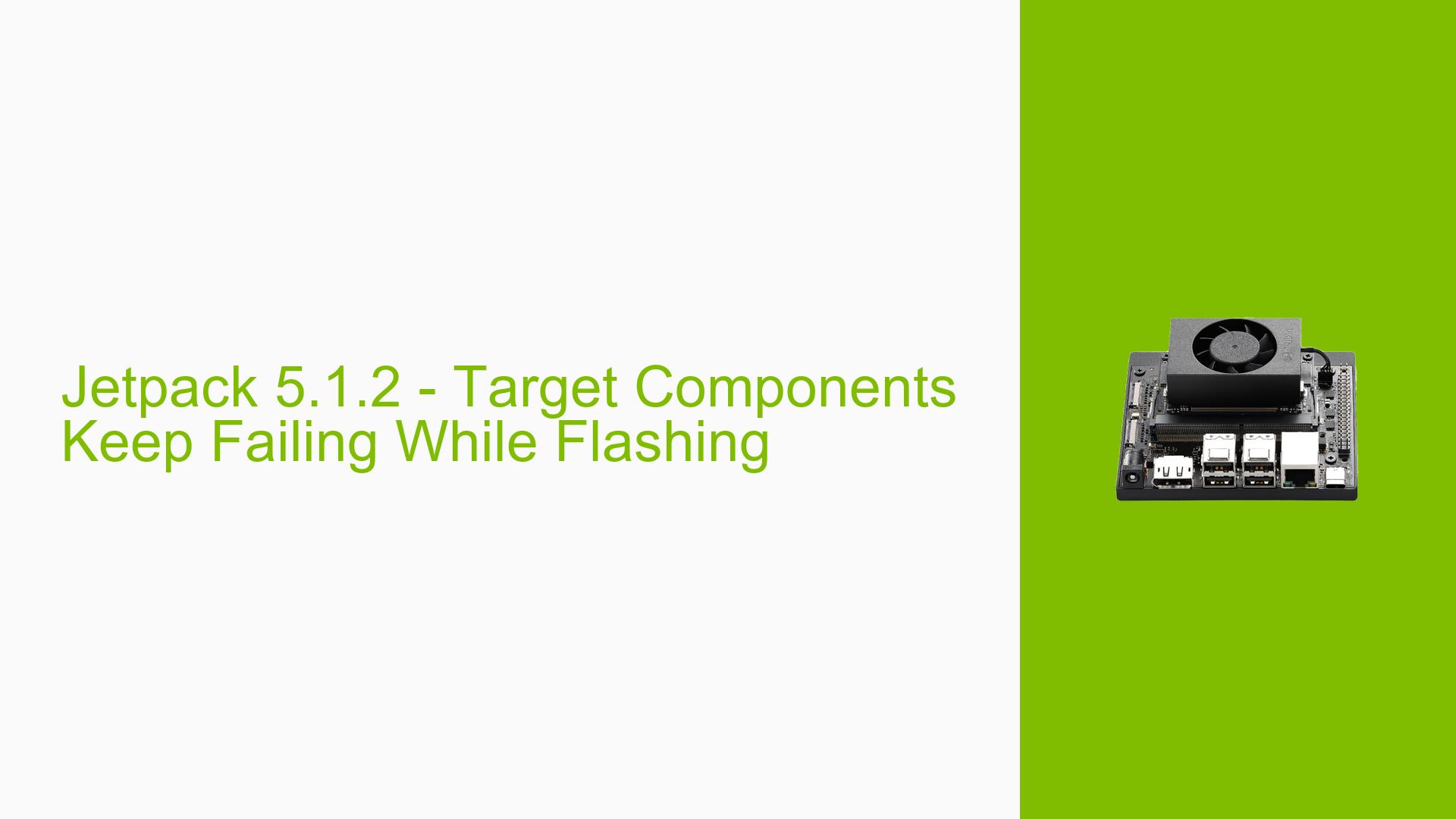Jetpack 5.1.2 – Target Components Keep Failing While Flashing
Issue Overview
Users are encountering errors while attempting to flash target components to the Nvidia Jetson Orin Nano Developer Kit using the SDK Manager on Ubuntu 20.04. The specific error messages indicate that several directories could not be extracted due to them being renamed before their status could be determined. This issue arises during the flashing process after the host components have been successfully installed, suggesting a problem specifically with the target component flashing stage. The errors include messages such as:
- "Directory renamed before its status could be extracted" for various directories including
/usr/share/ubuntu-wayland/applications,/usr/share/fonts, and others.
The issue appears to be consistent across attempts, impacting the overall user experience by preventing successful setup of the development environment on the Orin Nano.
Possible Causes
-
Disk Permission Issues: The user reported using a Windows machine with Ubuntu on a bootable HDD, which may lead to permission issues affecting file extraction during the flashing process.
-
Hardware Configuration: If the device is not properly recognized by the SDK Manager, it may not be able to flash correctly. This could stem from incorrect connections or settings.
-
Software Bugs: There may be bugs within JetPack 5.1.2 or SDK Manager that affect compatibility or functionality, especially if using a developer preview version.
-
Environmental Factors: Running on a virtual machine or through Docker can introduce complications; however, this user confirmed they are not using these setups.
-
Configuration Errors: Incorrect setup procedures or missing prerequisites for flashing could lead to these errors.
-
User Errors: Misconfigurations during the flashing process, such as not entering recovery mode correctly, could also contribute to this issue.
Troubleshooting Steps, Solutions & Fixes
-
Check Disk Permissions:
- Ensure that you have appropriate permissions to access and modify files on your system.
- If using a dual-boot setup, verify that Ubuntu has full access to the disk.
-
Use Recovery Mode:
- To put the Jetson Orin Nano into recovery mode:
- Connect pins 9 and 10 of the Button Header while powering on.
- Insert the power supply plug into the DC jack after connecting pins.
- This ensures that the SDK Manager can detect the board.
- To put the Jetson Orin Nano into recovery mode:
-
Reflash Using SDK Manager:
- Launch SDK Manager and ensure that you select "Jetson Orin Nano Developer Kit" as your target hardware.
- Follow these steps:
- Select "Jetson OS" only (deselect other components).
- Accept license agreements and enter your sudo password when prompted.
- Monitor for any error messages during this process.
-
Try Different Host Machines:
- If possible, attempt to flash using another PC with Ubuntu installed natively rather than through a bootable HDD or dual-boot setup.
-
Review Full Logs:
- When errors occur, use the “EXPORT LOGS” feature in SDK Manager to save detailed logs.
- Review these logs for specific error codes or messages that can provide more insight into what went wrong.
-
Update Firmware:
- Ensure that your Jetson Orin Nano has the latest firmware installed.
- Instructions for updating firmware can be found in the official documentation.
-
Consult Documentation and Community Resources:
- Refer to the NVIDIA Jetson Developer Kit User Guide and other related documentation for additional troubleshooting steps and best practices.
- Engage with community forums for shared experiences and solutions from other users facing similar issues.
-
Consider Alternative Flashing Methods:
- If persistent issues occur with SDK Manager, consider using command-line tools for flashing as they might bypass some GUI-related problems.
-
Best Practices for Future Prevention:
- Always ensure you are using stable versions of software rather than developer previews unless necessary.
- Regularly check for updates and patches from NVIDIA related to JetPack and SDK Manager.
By following these steps systematically, users should be able to diagnose and potentially resolve their issues with flashing target components on their Nvidia Jetson Orin Nano Developer Kit effectively.