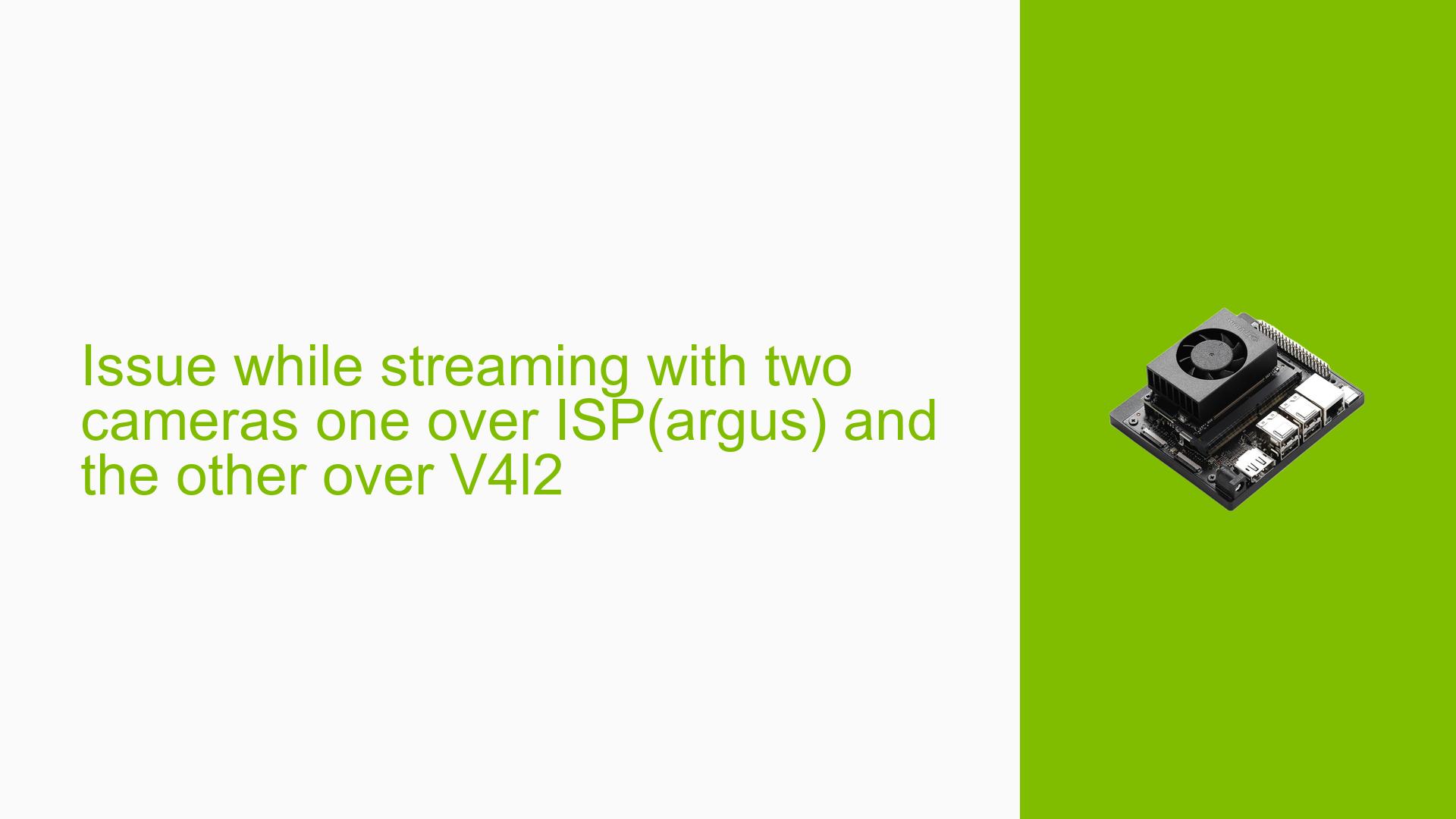Issue while streaming with two cameras one over ISP(argus) and the other over V4l2
Issue Overview
Users are experiencing crashes when attempting to stream from two camera modules simultaneously on the Nvidia Jetson Orin Nano Dev board. The setup involves one camera streaming via the ISP using libargus and the other using V4L2 for raw buffer access. While each camera operates correctly when started individually, initiating both leads to a failure in both pipelines. The console displays multiple errors indicating an "InvalidState" and "Timeout," suggesting issues with the camera state management and possibly hardware timeouts. This problem primarily occurs during simultaneous operation, particularly when switching between cameras or adjusting settings like resolution and frame rate. Users have reported that lowering the resolution allows for some functionality, but higher resolutions lead to consistent crashes, severely impacting user experience and system reliability.
Possible Causes
- Hardware Incompatibilities or Defects: The dual camera setup may exceed the capabilities of the CSI interface on the Orin Nano, leading to conflicts.
- Software Bugs or Conflicts: Issues may arise from bugs in the libargus or V4L2 drivers, especially if they are not updated to the latest versions.
- Configuration Errors: Incorrect settings for pixel clock, resolution, or frame rate may cause synchronization issues between the two streams.
- Driver Issues: Outdated or incompatible drivers could lead to instability when managing multiple streams.
- Environmental Factors: Power supply inconsistencies or overheating could contribute to hardware timeouts.
- User Errors or Misconfigurations: Users may inadvertently access the same camera node or misconfigure device settings, leading to conflicts.
Troubleshooting Steps, Solutions & Fixes
-
Verify Camera Node Access:
- Ensure that both cameras are not trying to access the same device node (e.g.,
/dev/video0). - Use
v4l2-ctl --list-devicesto check camera mappings.
- Ensure that both cameras are not trying to access the same device node (e.g.,
-
Check Sensor Pixel Clock Settings:
- Review and adjust sensor pixel clock settings as they directly influence exposure and frame rate.
- Use formulas provided in the developer guide for pixel clock calculations:
- $$ \text{pix_clk_hz} = \text{sensor data rate per lane (Mbps)} \times \text{number of lanes} / \text{bits per pixel} $$
- $$ \text{pix_clk_hz} = \text{sensor output size} \times \text{frame rate} $$
-
Update JetPack Version:
- Ensure you are using the latest JetPack version (e.g., JetPack 5.1.2 / L4T R35.4.1) as updates may include critical bug fixes.
-
Adjust Stream Resolutions and Frame Rates:
- Test with lower resolutions (e.g., 720p) to confirm stability.
- Gradually increase resolution while monitoring system behavior.
-
Gather Error Logs:
- Collect logs for further analysis using:
dmesg > klogs.txt - Review logs for specific error messages that can provide insight into the issue.
- Collect logs for further analysis using:
-
Test Different Hardware Configurations:
- If possible, test with different camera models or configurations to isolate hardware-related issues.
-
Driver and Firmware Updates:
- Check for any available updates for drivers related to libargus and V4L2.
- Consult Nvidia’s documentation for firmware upgrades that may resolve known issues.
-
Best Practices for Future Prevention:
- Regularly update software components and monitor Nvidia forums for community-reported issues and solutions.
- Document configuration changes meticulously to facilitate troubleshooting.
-
Recommended Approach:
- Many users have found success by ensuring they are running the latest JetPack version along with correctly configured pixel clocks and stream settings.
By following these steps, users should be able to diagnose and potentially resolve issues related to streaming from multiple cameras on the Nvidia Jetson Orin Nano Dev board. Further investigation may be needed if problems persist after these troubleshooting efforts.