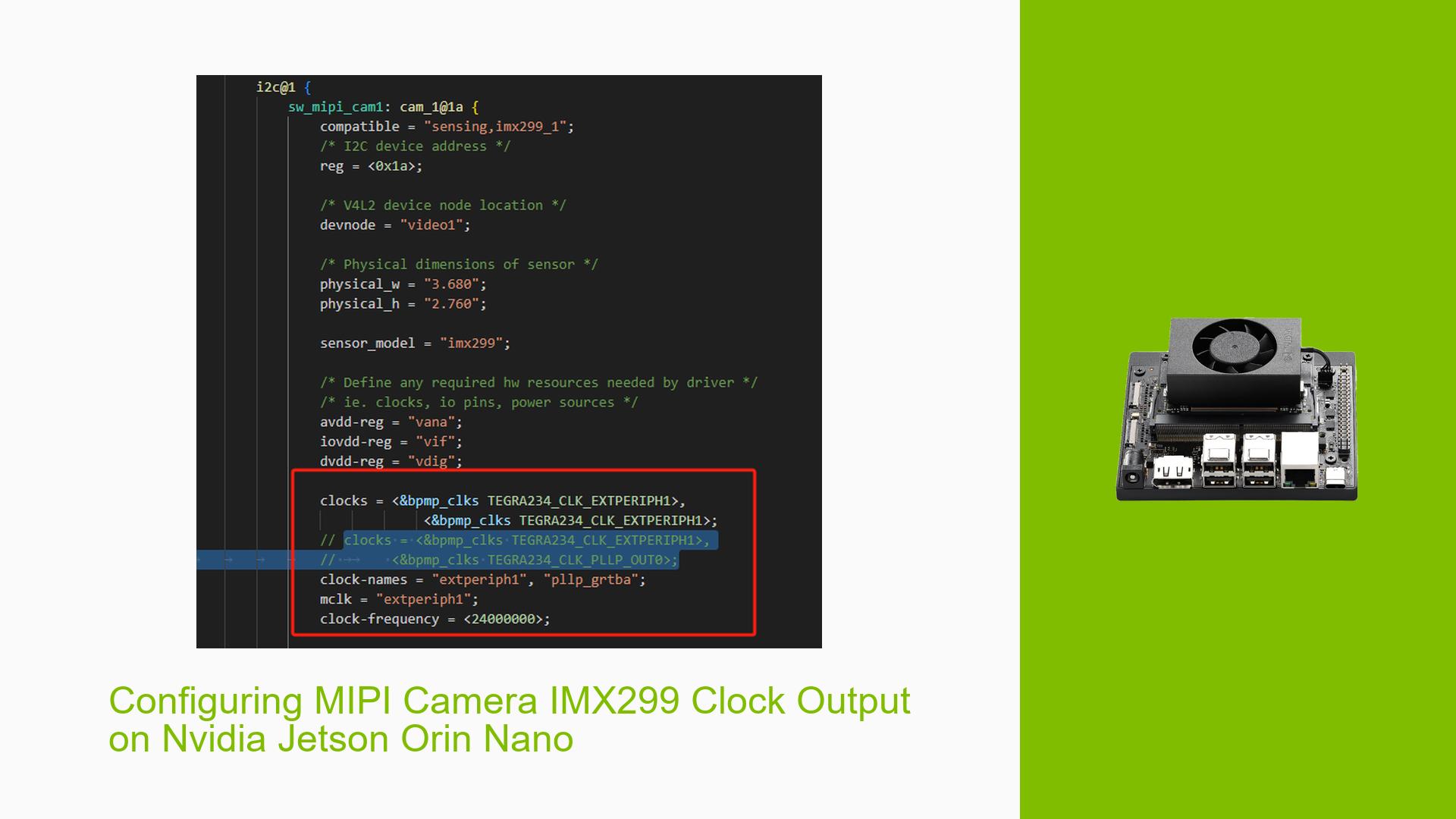Configuring MIPI Camera IMX299 Clock Output on Nvidia Jetson Orin Nano
Issue Overview
Users are experiencing difficulties in configuring the cam1_mclk pin to output a 24MHz clock signal for the IMX299 MIPI camera on the Nvidia Jetson Orin Nano. Despite making changes to the device tree, the expected clock signal is not present.
-
Symptoms: Users report that after loading the camera driver, the oscilloscope fails to measure any clock signal on the cam1_mclk pin. Additionally, manual intervention is required to enable the clock signal.
-
Context: The issue arises during the setup of a MIPI camera (IMX299) with the Orin Nano, specifically when configuring the device tree and loading the driver.
-
Hardware/Software Specifications:
- Device: Nvidia Jetson Orin Nano
- Camera: IMX299
- Driver Configuration: Changes made in the device tree to set
mclk_khzand other parameters.
-
Frequency: This issue appears to be a consistent problem for users attempting to configure MIPI cameras on their Jetson devices.
-
Impact on User Experience: The inability to output the required clock signal can prevent proper camera operation, hindering development and testing efforts.
Possible Causes
Several factors may contribute to the failure to output the desired clock signal:
-
Device Tree Configuration Errors: Incorrect settings in the device tree may lead to improper configuration of the cam1_mclk pin.
-
Driver Issues: The camera driver may not be correctly enabling or configuring the clock output, leading to missing signals.
-
Manual Configuration Requirements: Users may need additional steps or commands to activate clock outputs after loading drivers, which may not be well documented.
-
Hardware Limitations: There could be hardware-related issues preventing proper signaling from the pin, such as faulty connections or board defects.
Troubleshooting Steps, Solutions & Fixes
To resolve issues related to configuring the cam1_mclk clock output for the IMX299 camera on the Nvidia Jetson Orin Nano, follow these steps:
-
Verify Device Tree Configuration:
- Ensure that
mclk_khzis correctly set in your device tree configuration for your specific mode. For example:mode0 { // E2832_1920x1080_60Fps mclk_khz = "24000"; num_lanes = "4"; tegra_sinterface = "serial_a"; }
- Ensure that
-
Check Driver Functionality:
- Confirm that your camera driver is properly enabling the cam1_mclk pin. Reference similar implementations like
nv_imx219.cfor guidance on enabling clock outputs in sensor drivers.
- Confirm that your camera driver is properly enabling the cam1_mclk pin. Reference similar implementations like
-
Manually Enable Clock Output:
- If necessary, manually enable the clock output using commands after loading the driver:
cd /sys/kernel/debug/bpmp/debug/clk/extperiph2/ echo 1 > state
- If necessary, manually enable the clock output using commands after loading the driver:
-
Use v4l2-ctl for Testing:
- Test whether you can open and stream from the camera using
v4l2-ctl. This can help confirm if there are underlying issues with camera initialization:v4l2-ctl --stream-mmap -c bypass_mode=0 -d /dev/video0
- Test whether you can open and stream from the camera using
-
Inspect Logs for Errors:
- Check system logs and dmesg outputs for any errors related to camera initialization or driver loading that could provide additional context about what might be going wrong.
-
Modify Device Tree if Necessary:
- If issues persist, consider modifying your device tree settings related to
extperiph2as suggested by users in discussions.
- If issues persist, consider modifying your device tree settings related to
-
Consult Community Resources:
- Engage with community forums or Nvidia support channels for additional insights from users who may have faced similar issues with MIPI cameras on Jetson devices.
-
Unresolved Aspects:
- Users may still need further clarification regarding specific configurations or settings required for successful clock output.
- Additional investigation into potential hardware limitations or defects may also be necessary if standard troubleshooting does not resolve the problem.
By following these steps, users should be able to troubleshoot and configure their IMX299 cameras effectively on their Nvidia Jetson Orin Nano devices.