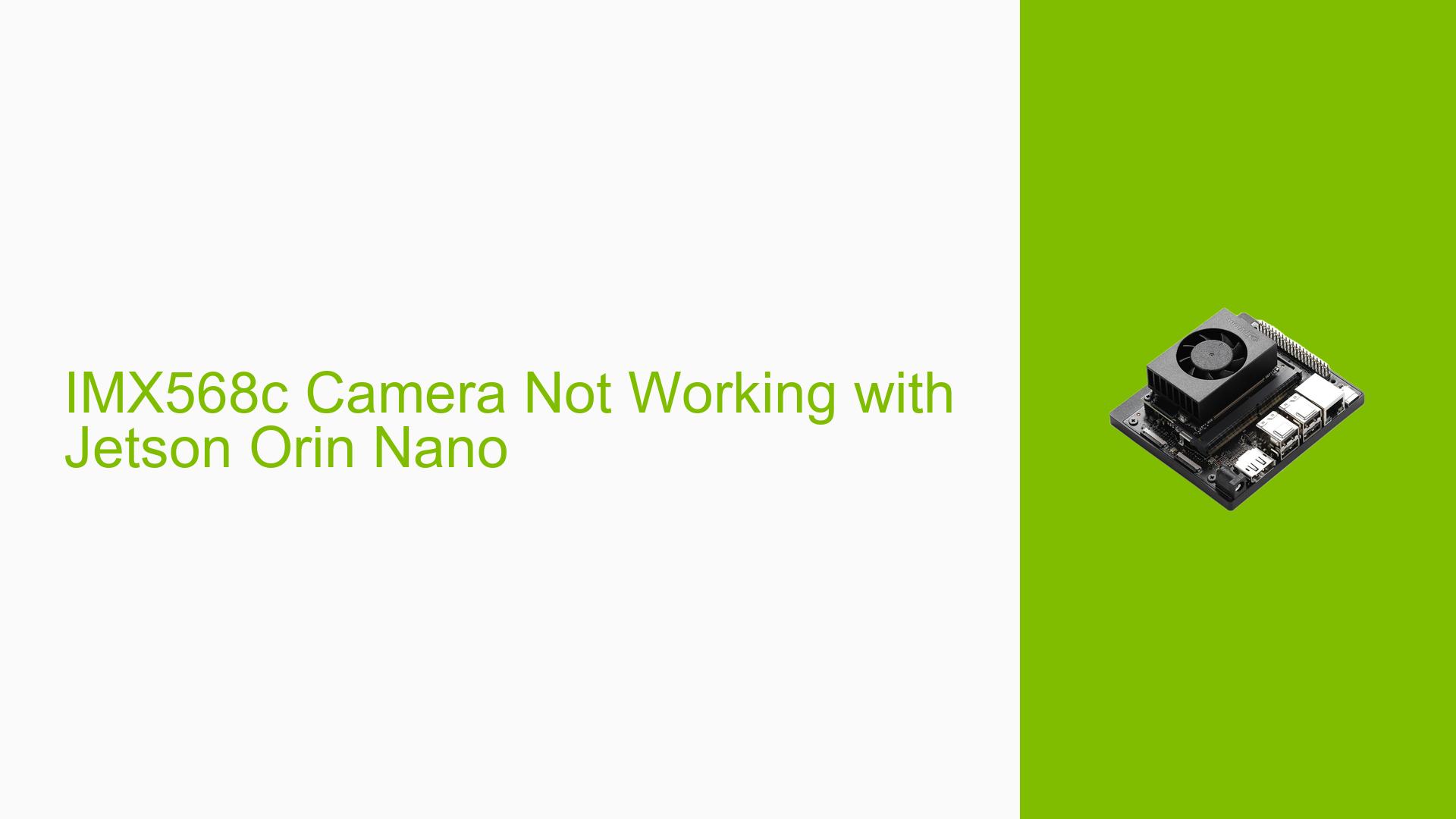IMX568c Camera Not Working with Jetson Orin Nano
Issue Overview
Users are experiencing difficulties getting the IMX568c camera to work properly with the Nvidia Jetson Orin Nano developer kit. The main symptoms include:
- Camera not opening or producing a black image
- Errors when trying to capture images
- Issues with driver setup and configuration
The problem occurs during the initial setup and testing phase, preventing users from capturing any usable images from the camera.
Possible Causes
- Outdated or incompatible driver files for Jetson 35.3.1
- Incorrect device tree configuration
- Mismatched JetPack or L4T (Linux for Tegra) versions
- Hardware compatibility issues between the IMX568c camera and Jetson Orin Nano
- Improper camera connection or faulty hardware
- Incorrect camera mode or format settings
- Issues with the MIPI CSI interface configuration
Troubleshooting Steps, Solutions & Fixes
-
Verify hardware connections:
- Ensure the camera is properly connected to the correct MIPI CSI port on the Jetson Orin Nano
- Try connecting the camera to a different port to rule out port-specific issues
-
Update JetPack and L4T:
- Download and install the latest JetPack version compatible with Jetson Orin Nano
- Ensure you’re using the correct L4T version (R35.3.1 or later)
-
Rebuild and install the latest driver:
- Clone the latest version of the vc_mipi_nvidia repository
- Run
./quickstart.shto rebuild and install the driver - If you encounter MD5 checksum errors, manually download the necessary files from the Nvidia developer website
-
Modify device tree:
- Edit the device tree file for IMX568c, ensuring correct configuration for:
- Number of lanes
- Pixel clock frequency
- Image resolution
- Embedded metadata height
- Edit the device tree file for IMX568c, ensuring correct configuration for:
-
Set correct camera mode and format:
- Use v4l2-ctl to set the correct pixel format, width, and height:
v4l2-ctl --set-fmt-video=pixelformat=RG10,width=2464,height=2048
- Use v4l2-ctl to set the correct pixel format, width, and height:
-
Check camera detection:
- Verify the camera is detected using:
v4l2-ctl --list-devices - Ensure the camera appears as "vc_mipi" in the output
- Verify the camera is detected using:
-
Inspect camera capabilities:
- Run
v4l2-ctl -d /dev/video0 --allto view all camera controls and capabilities - Verify that the supported formats and resolutions match the IMX568c specifications
- Run
-
Test with different capture methods:
- Try capturing images using various tools like v4l2-ctl, GStreamer, or OpenCV
- Example v4l2-ctl capture command:
v4l2-ctl --device=/dev/video0 --set-fmt-video=width=2464,height=2048,pixelformat=RG10 --stream-mmap --stream-count=1 --stream-to=test.raw
-
Check system logs:
- Examine dmesg and kernel logs for any camera-related errors:
dmesg | grep -i camera journalctl -b | grep -i camera
- Examine dmesg and kernel logs for any camera-related errors:
-
Verify MIPI CSI configuration:
- Check the MIPI CSI interface settings in the device tree
- Ensure the number of lanes and clock settings match the camera specifications
-
Test with a known working camera:
- If possible, test the Jetson Orin Nano with a different camera model to isolate hardware issues
-
Update camera firmware:
- Check if there’s any available firmware update for the IMX568c camera
-
Adjust camera controls:
- Experiment with different gain, exposure, and frame rate settings using v4l2-ctl
If the issue persists after trying these steps, consider reaching out to Nvidia developer support or the camera manufacturer for further assistance.