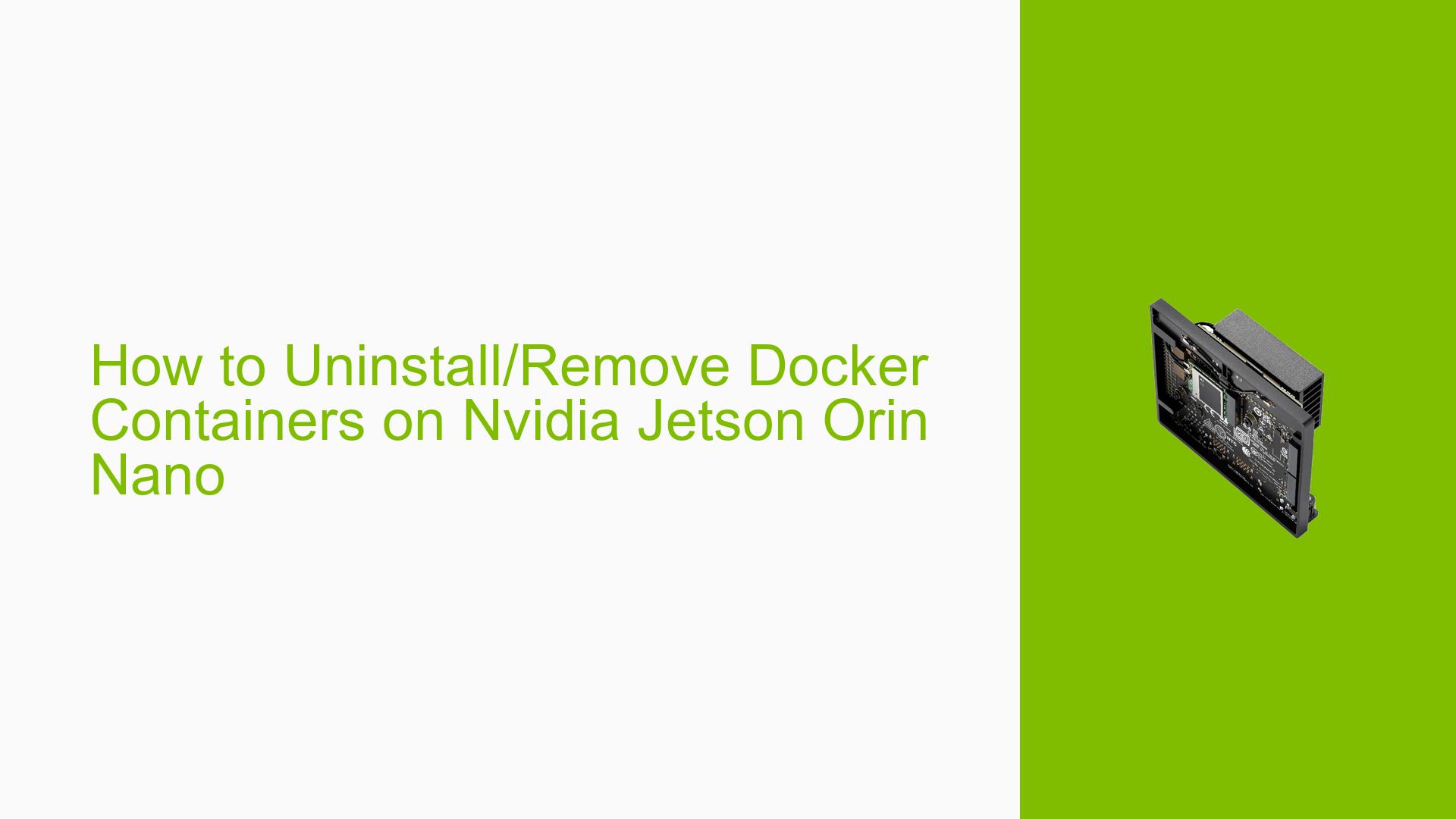How to Uninstall/Remove Docker Containers on Nvidia Jetson Orin Nano
Issue Overview
Users are encountering difficulties when attempting to uninstall or remove Docker containers from the Nvidia Jetson Orin Nano, specifically when using the NanoOWL application. The main symptoms reported include:
- Inability to find reliable resources or commands for uninstalling Docker containers.
- Confusion regarding the complete removal of Docker containers and their associated files.
- The issue arises during the process of freeing up storage space while testing different models.
The context of this problem is primarily during setup and maintenance phases, as users seek to manage their storage effectively. The hardware in question is the Nvidia Jetson Orin Nano, and the software includes Docker along with the NanoOWL application. Users have expressed frustration over the lack of clear documentation tailored to their specific needs, leading to a negative impact on their user experience and system functionality.
Possible Causes
Several potential causes for the difficulties in uninstalling Docker containers may include:
-
Lack of Documentation: Many users report that existing resources do not adequately address how to manage Docker on the Jetson Orin Nano.
-
Configuration Errors: Users may inadvertently misconfigure their Docker setup, leading to complications during uninstallation.
-
Software Bugs: There could be bugs within the Docker application or its integration with the Jetson platform that complicate the uninstallation process.
-
User Errors: New users may not be familiar with command-line operations or Docker’s architecture, leading to mistakes during the uninstallation process.
These factors contribute to the challenges users face when trying to remove Docker containers and free up storage.
Troubleshooting Steps, Solutions & Fixes
To assist users in effectively uninstalling Docker containers from their Nvidia Jetson Orin Nano, follow these comprehensive troubleshooting steps:
-
Check Installed Containers:
- Open a terminal on your Jetson Orin Nano.
- Run the following command to list all running and stopped containers:
docker ps -a
-
Stop Running Containers:
- If you have any running containers that you want to stop, use:
docker stop <container_id> - Replace
<container_id>with the actual ID of your container.
- If you have any running containers that you want to stop, use:
-
Remove Containers:
- To remove a specific container, use:
docker rm <container_id> - For removing all stopped containers at once, run:
docker container prune
- To remove a specific container, use:
-
Remove Docker Images:
- To free up additional space, you may also want to remove unused images:
docker rmi <image_id> - To remove all unused images, run:
docker image prune
- To free up additional space, you may also want to remove unused images:
-
Remove Volumes:
- If you have associated volumes that you no longer need, you can remove them with:
docker volume rm <volume_name> - To remove all unused volumes, use:
docker volume prune
- If you have associated volumes that you no longer need, you can remove them with:
-
Uninstall Docker Completely (if needed):
- If you wish to uninstall Docker entirely from your system, execute:
sudo apt-get purge docker-ce docker-ce-cli containerd.io - Follow this by removing all images and containers:
sudo rm -rf /var/lib/docker
- If you wish to uninstall Docker entirely from your system, execute:
-
Check Disk Space:
- After performing these actions, check your disk space to confirm that space has been freed up:
df -h
- After performing these actions, check your disk space to confirm that space has been freed up:
-
Best Practices for Future Management:
- Regularly monitor your installed containers and images.
- Utilize commands like
docker system dfto check disk usage by Docker. - Familiarize yourself with Docker’s documentation for best practices in managing containers.
By following these steps, users should be able to successfully uninstall or remove Docker containers and manage their storage more effectively on the Nvidia Jetson Orin Nano. If issues persist after following these instructions, further investigation into specific error messages or behaviors may be required.