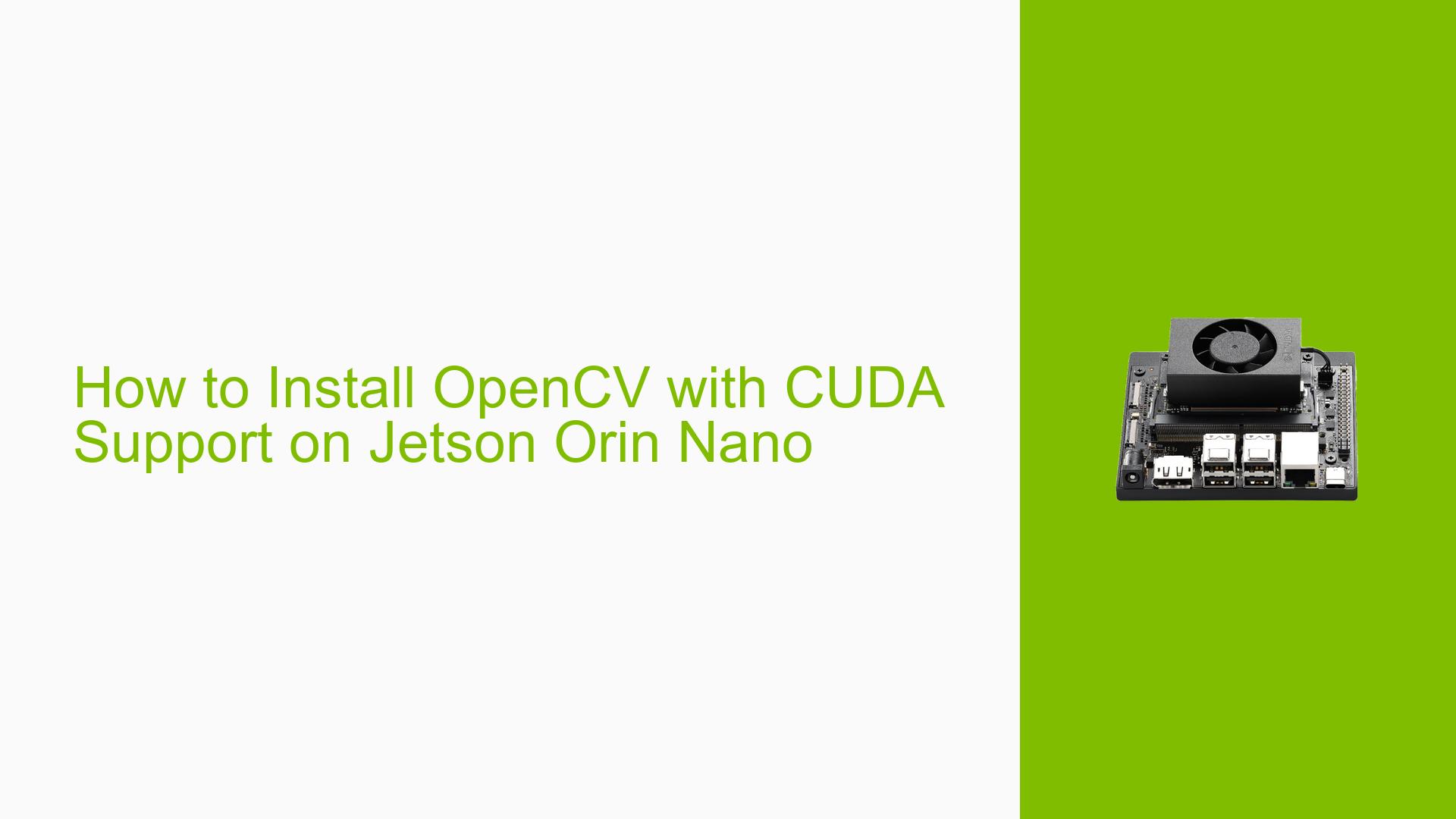How to Install OpenCV with CUDA Support on Jetson Orin Nano
Issue Overview
Users are experiencing difficulties installing OpenCV with CUDA support on the Jetson Orin Nano. The primary symptom is that when users run the command python -c "import cv2; print('CUDA support:', 'Yes' if cv2.cuda.getCudaEnabledDeviceCount() > 0 else 'No')", the output indicates that CUDA is not supported, despite attempts to build OpenCV with the -D WITH_CUDA=ON flag. This issue typically occurs during the installation process of OpenCV, particularly when users follow various guides or scripts. The problem seems to be inconsistent, as some users report successful installations while others do not. The impact on user experience is significant, as it prevents the utilization of GPU acceleration for computer vision tasks, which is a core feature of OpenCV.
Possible Causes
- Build Configuration Errors: Incorrect flags or options during the OpenCV build process can lead to CUDA support not being enabled.
- Python Environment Issues: If the PYTHONPATH is not correctly set to point to the new OpenCV build, Python may still reference an older version that lacks CUDA support.
- Driver Compatibility: Incompatibilities between installed NVIDIA drivers and the version of CUDA required by OpenCV can cause issues.
- Incomplete Dependencies: Missing or outdated dependencies required for building OpenCV with CUDA support may lead to a failed installation.
- User Errors: Misconfigurations during installation steps, such as incorrect script usage or failure to follow instructions precisely.
Troubleshooting Steps, Solutions & Fixes
-
Verify Build Information:
- Run the command
python -c "import cv2; print(cv2.getBuildInformation())"to check if CUDA is listed in the build information. - Ensure that your PYTHONPATH is set correctly to point to the new OpenCV build directory.
- Run the command
-
Manual Installation Script:
- Use a proven installation script. One recommended script is available at AastaNV’s GitHub. This script has been reported successful by multiple users.
-
Install Dependencies:
- Ensure all necessary dependencies are installed:
sudo apt-get update sudo apt-get install build-essential cmake git pkg-config libjpeg-dev libtiff5-dev libjasper-dev libpng-dev sudo apt-get install libavcodec-dev libavformat-dev libswscale-dev sudo apt-get install libv4l-dev libxvidcore-dev libx264-dev sudo apt-get install libgtk2.0-dev libatlas-base-dev gfortran sudo apt-get install python3-dev python3-numpy
- Ensure all necessary dependencies are installed:
-
Build OpenCV with CUDA Support:
- Clone the OpenCV repository and create a build directory:
git clone https://github.com/opencv/opencv.git cd opencv mkdir build && cd build - Configure the build with CUDA support:
cmake -D WITH_CUDA=ON -D CUDA_ARCH_BIN="8.6" .. make -j$(nproc) sudo make install
- Clone the OpenCV repository and create a build directory:
-
Testing Installation:
- After installation, run the test command again to check for CUDA support:
python -c "import cv2; print('CUDA support:', 'Yes' if cv2.cuda.getCudaEnabledDeviceCount() > 0 else 'No')"
- After installation, run the test command again to check for CUDA support:
-
Driver Updates:
- Ensure that your NVIDIA drivers and CUDA toolkit are up-to-date. Use the SDK Manager for managing installations and updates.
-
Documentation and Resources:
- Refer to NVIDIA’s official documentation for Jetson Linux Developer Guide for additional guidance on setting up your environment.
-
Best Practices:
- Regularly update your JetPack SDK and ensure compatibility between versions of JetPack, CUDA, and OpenCV.
- Document your installation steps and configurations for future reference.
-
Unresolved Issues:
- If problems persist after following these steps, consider exploring community forums or contacting NVIDIA support for further assistance.
By following these structured troubleshooting steps, users should be able to successfully install OpenCV with CUDA support on their Jetson Orin Nano devices.